 If you have your own wireless internet connection, it might be unsecured (meaning that you don’t have to type in a password to access it) or it may be using WEP encryption. There are several important reasons why you should encrypt your internet (or switch from WEP encryption to a stronger method such as WPA or WPA2):
If you have your own wireless internet connection, it might be unsecured (meaning that you don’t have to type in a password to access it) or it may be using WEP encryption. There are several important reasons why you should encrypt your internet (or switch from WEP encryption to a stronger method such as WPA or WPA2):
- Leaving your wireless internet unsecured lets anybody access your network which can cause slow connection speeds.
- If an intruder illegally downloads something using your wireless internet, you could be legally liable for their actions.
- An intruder could potentially monitor your network traffic and obtain passwords or other confidential information.
- WEP encryption can be easily cracked in a matter of minutes, which makes it only slightly better than an unsecured connection.
This guide will show you how to identify the current security used on your wireless network, and how to better secure it with WPA / WPA2 encryption.
Note: Some older network cards don’t support WPA2 encryption. If you can no longer connect to your access point after setting it to WPA2, use WPA instead.
Identifying Your Current Security Mode
Most of the time, you can see what type of security an access point uses before connecting to it. View your available wireless networks and check out your own network to see what your current security settings are.
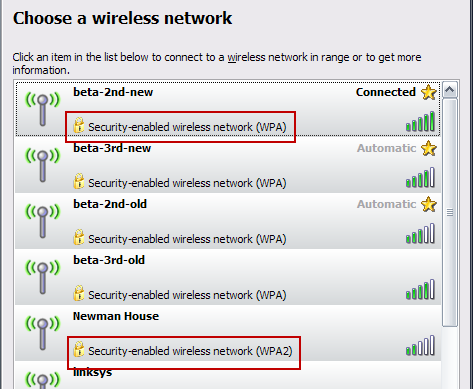
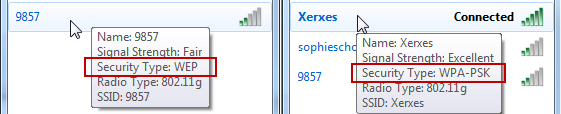
If you see WPA or WPA2 next to your connection – that’s great, you’re done. WPA and WPA2 provide strong protection as long as you use a good password. When creating a password, avoid using dictionary words and try to include complex characters like !@#$%^&*.
If you see WEP or no security, it’s time to add WPA or WPA2 to your access point.
Enabling WPA/WPA2
Wireless security options are different for every access point and router, so refer to your user’s manual or check out the device manufacturer’s support information online. Your device may even come with an installation disc that can walk you through security setup.
In general, you need to locate a Wireless/Wireless Security section in your access point’s configuration and enable WPA or WPA2 security. With many access points and routers, you can type in the Gateway address of your internet connection in a web browser to access the device’s configuration page.
Note: The Gateway address can be found by viewing your current connection’s details (varies by your operating system) or by pressing Windows Key + R, type cmd and press enter, then type ipconfig and press enter.
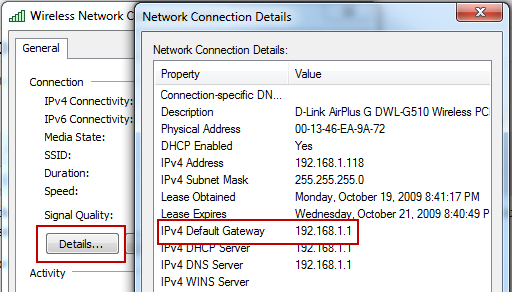
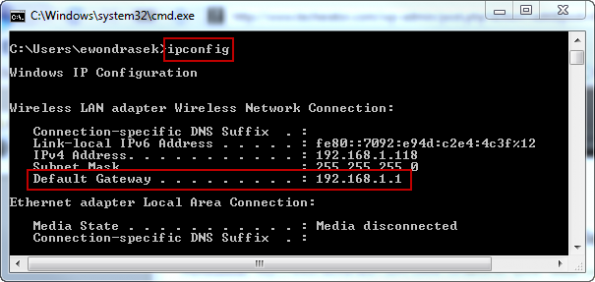
In my case, my router’s address is 192.168.1.1, so I typed that address in my browser and pressed enter. This will open the device’s configuration page (you may need to enter login credentials to access this page). Locate a Wireless Security section (this may be under Wireless, look around until you find it) and enable WPA or WPA2 security, selecting ‘Personal’ if it gives you the option. Create a strong password and click save. You will have to re-join your network once this has been done.
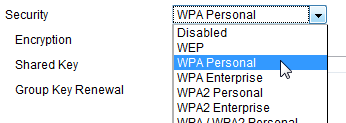
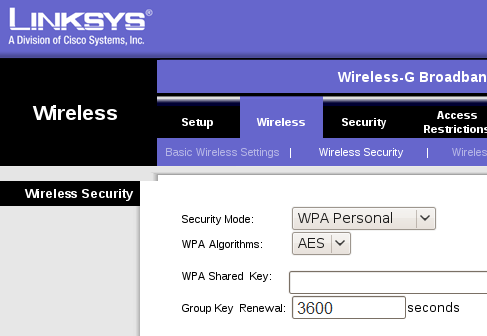
Now that you’ve enabled security on your wireless connection, it will be much more difficult for an intruder to steal your internet access or perhaps obtain confidential information.
Have any tips for better securing your internet connection? Share them with us in the comments.

Leave a Reply
You must be logged in to post a comment.