![]() If you use more than a couple of web applications, you know how difficult it can be to find things in those applications. Sure, services like Google Docs and Gmail have great built-in search, but services like Dropbox and Twitter … well, not so much.
If you use more than a couple of web applications, you know how difficult it can be to find things in those applications. Sure, services like Google Docs and Gmail have great built-in search, but services like Dropbox and Twitter … well, not so much.
With Greplin, you can search a number of popular web applications not just for files, but also words and phrases.
Let’s take a look at how to set up and use Greplin.
Getting Started
Head over to Greplin and sign up for an account. It’s free, although there are paid options (more on these in a bit). Once you’re in Greplin, click the Add button — it’s the green button with the plus sign in the middle. A list of Web applications and services that Greplin works with will appear.
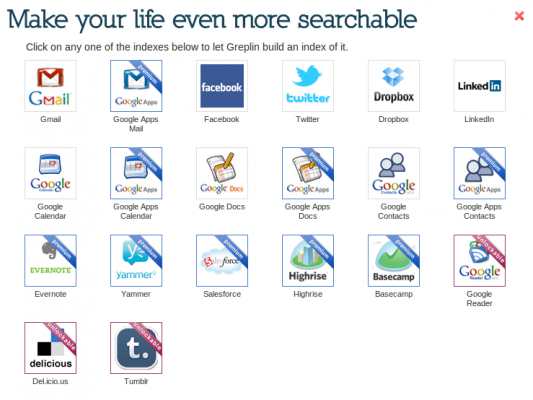
At the moment, Greplin only works with 20 apps and services. To work with nine of those, you need to get a paid account. With three others, you can get access by referring other people to the service. So that leaves you with Gmail, Google Docs, Facebook, Twitter, Dropbox, LinkedIn, Google Calendar, and Google Contacts.
Searching with Greplin
You won’t be able to search immediately. Greplin has to index your accounts first. According to the developers, that takes about 20 minutes or so. Maybe a bit longer. So, go off and do some work or have a cup of tea while you’re waiting.
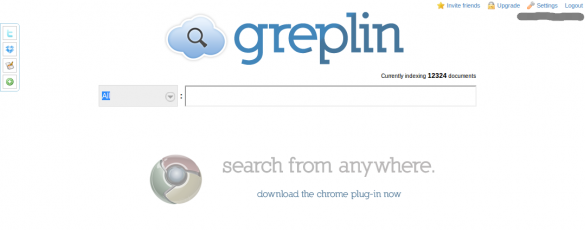
OK, let’s assume that 20 minutes have passed. Head back over to Greplin and start searching. The first way is to type the word or phrase that you’re looking for in the search box. Doing this will search all of the applications and services that you set up in Greplin for that term. That could be a lot of results.
To narrow things down a bit, click the dropdown list beside the search box. You can search:
- The names of contacts
- In your Twitter streams
- Messages in Twitter and Facebook
- Files
You can also select the any one of the applications and services that you set up to work with Greplin.
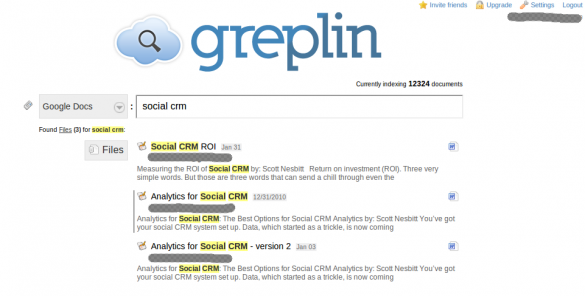
Once Greplin returns the results, click on any header to open that result in a new browser tab or window.
Limitations
There are a few. The biggest is the limited number of services with which Greplin works. It tackles 20 of the biggest names, but a few are missing. And to get access to about half of them, you need to pay $4.99 a month (or $49.99 a year). That’s not overly expensive, especially if you need to index and search a lot of material.
What you can search depends on the web application or service. With Dropbox, for example, Greplin doesn’t index and search text. It only indexes and searches file names. So if you plan to use Greplin as a search engine for Dropbox, remember to name your files descriptively. You can find a list of what Greplin can search here.
Still, if you need to find that tweet or that file you’ve archived online, then Greplin is a good option. It’s easy to use and fast. And it’s convenient.

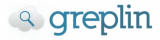
Leave a Reply
You must be logged in to post a comment.