 Are you tired of trying to keep up with synchronizing files on more than one computer or external storage device? SyncToy 2.0, a free application from Microsoft, solves this problem by allowing you to copy, move, rename, and delete files between storage devices or computers quickly and easily.
Are you tired of trying to keep up with synchronizing files on more than one computer or external storage device? SyncToy 2.0, a free application from Microsoft, solves this problem by allowing you to copy, move, rename, and delete files between storage devices or computers quickly and easily.
Getting started with SyncToy is very easy: Simply download the application and install it. Once you’ve installed SyncToy, open it from the Start Menu and you will be brought to a welcome screen.
To create a folder pair (which means the folders will synchronize files together), click ‘Create New Folder Pair’ at the bottom of the screen. You will then be able to select the folders you want to synchronize.
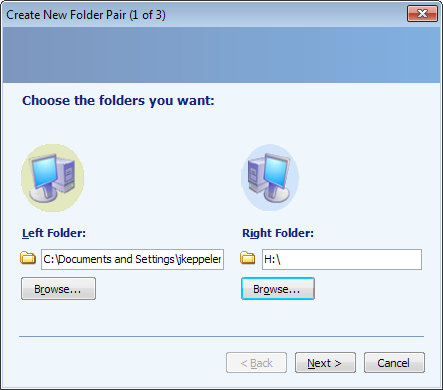
Once you’ve selected the left and right folders, you will be able to choose the type of synchronization that will be used:
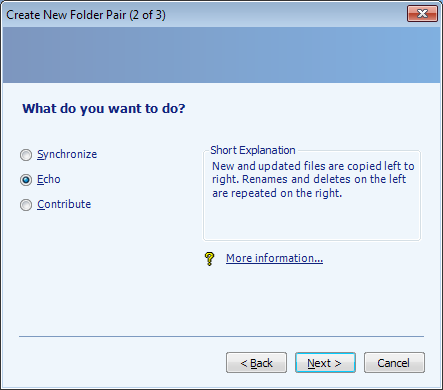
Synchronize – This should be used when you want to edit files in both folders and want the changes to be made on both ends. Therefore, if you add a folder on one drive, it will be pushed to the other.
Echo – This means folder pairs are going to be exact copies, and it will use the left folder as the source. Any changes made to the left folder will be copied to the right folder, but if changes are made on the right, they will be over written by the files on the left. This is nice for backing up due to it overwriting anything different on the back up drive.
Contribute – This option is the same as echo, only added or modified files will be synchronized (no deletion will occur).
After you’ve selected the type of synchronization you would like to perform, you will be shown a summary screen with the option to change settings. You will also be given the option to preview the synchronization, which will show you exactly what files will be moved, updated, or deleted. You should always preview the sync before running it the first time to make sure your settings are correct.
Once you think your sync is ready to go, click ‘Run’ at the bottom of the screen. The speed of the synchronization process will depend on the amount of files being synchronized as well as the speed of the media you are using. When it is finished, the program will display results and shows you any failures that may have occurred. If all is well, you are done!
SyncToy is an excellent tool, but you have to remember to run it manually. If you want to make SyncToy to run on a schedule (which is a great idea to ensure consistent backups), check out this guide. Data redundancy is the key to surviving in the computer world, so keep up on your backups!
SyncToy 2.0 is a free download for Windows and can be downloaded here.

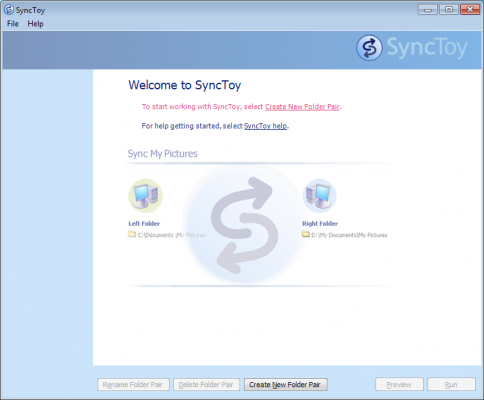
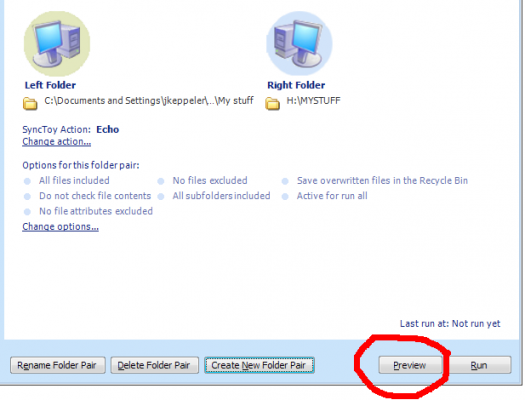
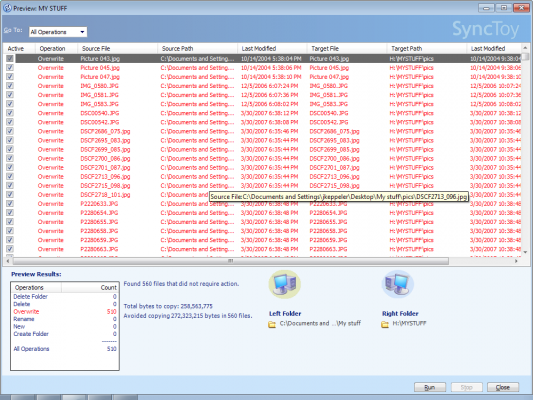
Leave a Reply
You must be logged in to post a comment.