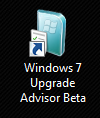 With the final release of Windows 7 approaching, many people are wondering if their current PC will be able to run the new operating system. As we mentioned in our previous coverage of the Windows 7 RC release, the system requirements for Microsoft’s forthcoming operating system are surprisingly light:
With the final release of Windows 7 approaching, many people are wondering if their current PC will be able to run the new operating system. As we mentioned in our previous coverage of the Windows 7 RC release, the system requirements for Microsoft’s forthcoming operating system are surprisingly light:
- 1GHz or faster 32-bit (x86) or 64-bit (x64) processor
- 1 GB of RAM (32-bit)/2 GB of RAM (64-bit)
- 16 GB of available disk space (32-bit)/20 GB (64-bit)
- DirectX 9 graphics device with Windows Display Driver Model 1.0 or higher driver
Even though many recently purchased (or built) computers should be able to handle Windows 7, there is an easy way to check your system’s compatibility. Microsoft has released a beta version of their Windows 7 Upgrade Advisor which will analyze your PC’s memory, processor, graphics capabilities, and can even identify known compatibility issues with current software and hardware.
To begin, download and install the Windows 7 Upgrade Advisor tool. When you run the program, be sure to plug in any devices you own so the program can check their compatibility as well.
Once the Advisor tool has scanned your system, you will be given a simple list of results for your system requirements, devices, and programs. The Advisor tool will even make recommendations to fix any warnings you may have.
If you’d like to view more detailed results about your system’s compatibility (including hardware specifications), click the “See all system requirements” link.
One problem I noticed with the Advisor is that it ignores overclocked CPUs (failing to display my overclocked 2.13 GHz processor at its current 3.20 GHz). While the minimum requirement for Windows 7 is only 1 GHz, this is still something to consider if you are using an overclocked PC. Another thing to note is that while Windows Vista users can perform an “in-place upgrade” to Windows 7, Windows XP users will be forced to do a clean install of the new operating system.
Are you considering upgrading to Windows 7 when it releases? Thinking about upgrading your computer before taking the leap? Share your thoughts with us in the comments.

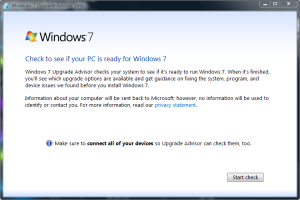
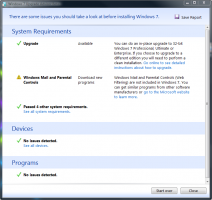
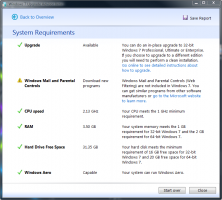
Leave a Reply
You must be logged in to post a comment.