
There are very simple reasons why password security is so important:
1) We can now access most of our private, confidential information online (bank accounts, email, and social networks), and
2) We’re lazy.
I’m not trying to make anyone feel bad with that last point. I’m really lazy, too. For years, I used only a few passwords and rarely changed them. It doesn’t take a long explanation to illustrate how dangerous that can be. If someone figures out your Facebook password and you use the same password for your email, the intruder can now log into your email and reset passwords for things like your online banking. And if you’ve ever wondered how embarrassing emails from politicians and celebrities end up getting exposed online, this is how it’s usually done.
A few years ago, I started using LastPass to manage my passwords, and it dramatically improved my online security. Password management software like LastPass lets you generate complicated, random passwords for each website you visit, and all you need to do is remember a single main password to access all of them.
While I love the idea behind LastPass, I haven’t been entirely comfortable with its execution. I made the switch to 1Password when it became available for Windows last year, and I’ll explain why it is a great idea, if you haven’t already done so.
1Password vs. LastPass
 Although it wasn’t available for Windows until 2010, Mac users have been familiar with 1Password for quite a while. This award-winning password management lets you create strong, unique passwords, and locks them with a master password so you only need to remember a single password. Unlike LastPass, 1Password doesn’t have a free version, so why would I want to switch?
Although it wasn’t available for Windows until 2010, Mac users have been familiar with 1Password for quite a while. This award-winning password management lets you create strong, unique passwords, and locks them with a master password so you only need to remember a single password. Unlike LastPass, 1Password doesn’t have a free version, so why would I want to switch?
1Password lets me store my passwords locally
One of LastPass’s best features is that it stores your passwords online, so you can access them from anywhere by logging into your LastPass account. But even with amazing security, I could never feel completely secure leaving all my passwords in someone else’s hands, which is one of the biggest reasons why I switched to 1Password.
I’m braver than most technically inclined people I know, partly because I spend so much time using new technology that I have built up some sort of mental callus to its inherent risk, and party because I want to believe that most of these companies aren’t looking to screw over their users. But my paranoid tech-savvy friends aren’t wrong – we’ve seen countless examples of how companies have sold their customer’s private data for personal gain. And even if the company is 100% ethical, all it takes is for an unethical giant to buy them out and make dramatic changes to their privacy policies.
With 1Password, I can store my passwords locally on my computer so I never have to worry about a hacker breaking into a massive storage server somewhere in the world and potentially getting my information. This means I also need to be careful with how I store this information, but since 1Password encrypts everything it makes it pretty easy to keep your passwords safe. I love having total control over my data.
What if you need to access your passwords on multiple computers? This is a very realistic problem for almost all of us, and there are a few easy solutions with 1Password. You can use Dropbox, a super-easy file sharing program, to keep your passwords synced across multiple computers. And if you don’t feel comfortable doing that, you can simply save your 1Password files to a USB flash drive or portable hard drive to always have them handy.
Passwords stored with 1Password are already securely encrypted, but you can use a free application like TrueCrypt to ensure your passwords are inaccessible. The 1Password team wrote a great article about password security in cloud-based storage systems.
Great browser integration with hotkeys
This might seem a bit fickle, but I don’t think I could really get in the habit of using password management software that didn’t have an easy way to access my passwords and automatically insert them into my browser. 1Password has great browser plugins for Firefox, Chrome, and Internet Explorer, so I can log into my accounts effortlessly.
The best way to access your 1Password passwords in a browser is to use the hotkey CTRL + \. When you press this key combination, a window will automatically appear prompting you to unlock your 1Password data, and after doing that you’ll see a list of any accounts available for the website you’re viewing.
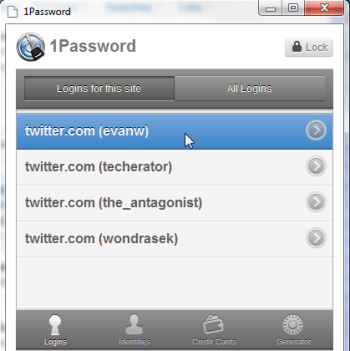
When creating an account on any website, you should always use a unique, complex password. 1Password makes this very easy with their Generator option, where you can pick the password’s length and complexity. Since you don’t have to memorize it, why not make it as complicated as possible?
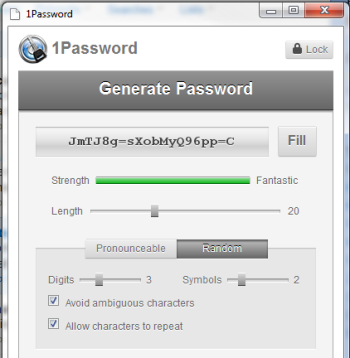
One of my favorite features of 1Password’s password generator is its Pronounceable option. This lets you create a password that is easily pronounced phonetically (and thus easier to remember), which is great for using services like Twitter when you need to log into mobile apps.
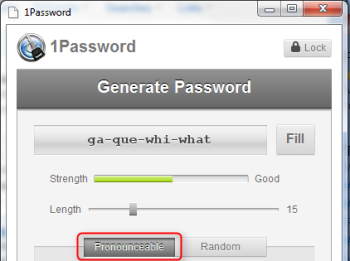
I’d rather pay for important software I’ll use every day
First off, LastPass does have a premium version that gives you access to mobile apps and better features. But it’s a subscription-based service, so this means you’ll have to keep paying for it as long as you want access to these features. If you ask me, I’m subscribed to way more services than I already want to be (Netflix, Audible, my mobile phone plan), and I really don’t feel like adding another monthly subscription.
1Password costs $49.99 (for Windows) which you pay once to completely own the software and receive all updates. And you know what? It’s completely worth it.
I use the same logic when explaining why it makes sense to pay for your operating system – this is software you’ll use every day, it will improve your life (I’m guessing you would be negatively affected if someone hacked your bank account because you were using insecure passwords), and its price is validated by 1Password’s high quality. I pride myself on supporting things I enjoy and improve my life, and I’d rather use the buy-it-once 1Password than a free version of LastPass.
1Password also has apps for Android, iPhone/iPod touch, and iPad, so you can always access your passwords on-the-go. The 1Password mobile apps also support Dropbox, making it easy to keep your passwords synchronized on your mobile device.
Image courtesy: mbrand

Leave a Reply
You must be logged in to post a comment.