Previously, I wrote a guide on monitoring your drive’s status with S.M.A.R.T. tools from a running system [see Check your HDD’s S.M.A.R.T. Status]. Although these programs work well for checking the live status of your hard drive, you may run across a situation where you cannot boot the operating system to access these programs.
If you system does not boot, it may be necessary to use a boot disc to check the S.M.A.R.T. status of your hard drive. This is easily done with a Linux LiveCD such as Knoppix and a program called smartctl. Although almost all versions of Linux come with this utility preinstalled, I recommending using Knoppix for booting your system, as it tends to have better out-of-the-box hardware support, especially for older hardware.
Important Note: For reasons unknown, the smartctl utility is not included in the newest version of Knoppix 6.0.1. For this reason, it is necessary to use Knoppix 5.3.1 DVD or Knoppix 5.1.1 CD/DVD.
Download Knoppix 5.1.1 LiveCD via FTP.
Download Knoppix 5.3.1 LiveDVD via BitTorrent.
The Process
Once you have downloaded and burned the LiveCD ISO image, insert the disc into your CD/DVD drive and boot from it. Unless there are hardware problems, your computer will automatically boot to the KDE Linux Desktop. If you are not able to boot, enter failsafe at the Boot: prompt. The KDE desktop looks like this:
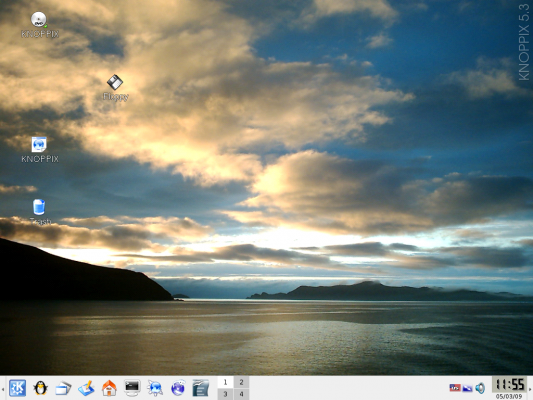
When the desktop is shown, select the terminal icon as shown below.
![]()
Type the following command to check the first hard drive on the system:
smartctl –all /dev/hda | less
This will check the S.M.A.R.T. attributes of the hard drive and display then on the screen in scrollable form. A description of the common attributes can be found here.
When you have reviewed the S.M.A.R.T. attributes of your drive, you can simply press q to return to the terminal input. Type reboot at there terminal to reboot the computer and eject the LiveCD.
How often have you used a Linux LiveCD to help diagnose your computer? Is there another Linux program or LiveCD that you use to check your hard drive S.M.A.R.T. status? Let us know by commenting below.

Leave a Reply
You must be logged in to post a comment.