 When Facebook Chat was first launched in early 2008, it added a powerful feature to the growing social network. Almost two years later Facebook Chat has received an upgrade – the ability to use Facebook Chat from your favorite desktop IM software.
When Facebook Chat was first launched in early 2008, it added a powerful feature to the growing social network. Almost two years later Facebook Chat has received an upgrade – the ability to use Facebook Chat from your favorite desktop IM software.
This new feature works by utilizing the XMPP messaging protocol (the same protocol used in Google Talk) with your Facebook username and password. Facebook Chat will work with any chat client that supports XMPP. Examples of XMPP enabled clients include Pidgin, Adium, and iChat. The latest version of AIM also supports Facebook Chat.
The first step to using Facebook chat in your desktop chat client is verifying that it supports XMPP. If not, download one of the supporting clients listed above. You can then visit the Facebook Chat page to find instructions for configuring your specific client. Each set of instructions is customized with your information to make the setup easier. An example is shown below.
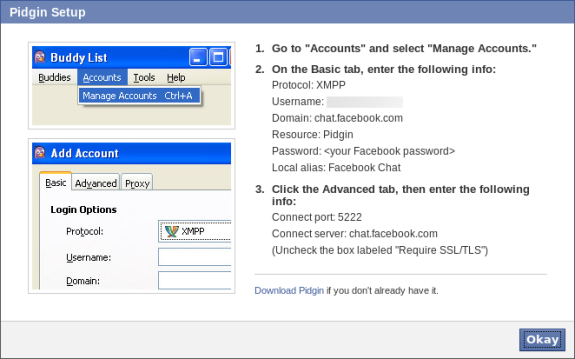
Once you have configured your chat client, you will be able to see your Facebook friends as they appear online.
Will you be using Facebook Chat in the method describe above or will you stick to the chat window on the Facebook site? Let us know your thoughts on the new Facebook Chat by commenting below.

Leave a Reply
You must be logged in to post a comment.