This article will guide you through the steps required to connect a computer running OS X 10.5 to a Windows domain, allowing you to login using your Active Directory credentials. Since Active Directory is so widely used, it is useful to be able to set up any computers running OS X to authenticate through it.
Step 1: Open the Directory Utility tool, which can be found under Applications -> Utilities -> Directory Utilities or by searching for it through the Finder.
Step 2: Click on the Services tab, and make sure the Active Directory service is enabled. You may have to click on the lock in the bottom left corner and enter local administrator credentials to be able to make changes. Next, click on the Configure button.
Step 3: Enter in the address for the Domain you wish to connect to, and a name for the computer you are working on. Under the Advanced Options, you can check ‘Create mobile account at login’ and uncheck ‘Require confirmation before creating a mobile account’ if you want the computer to cache credentials locally, allowing users who have previously logged in to login even if there is no network access. Click Bind and enter proper network credentials. The computer should now show up in Active Directory under the name you gave it.
Step 4: Ensure that the login preferences are set to require a user to type in a username and password. This can be configured by navigating to System Preferences -> Accounts and clicking on the Login Options tab.
That’s all there is to it! Any user logging in will now be authenticated through Active Directory.

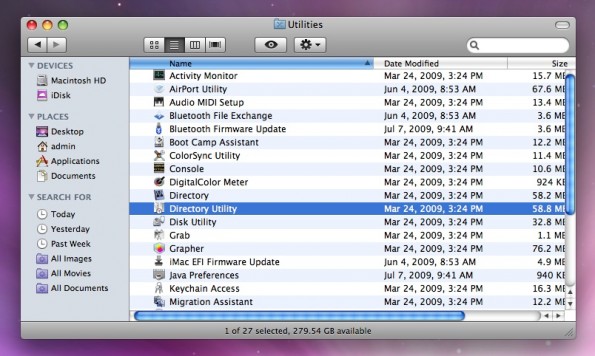
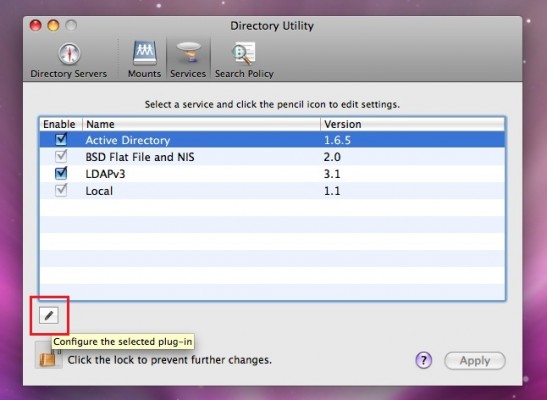
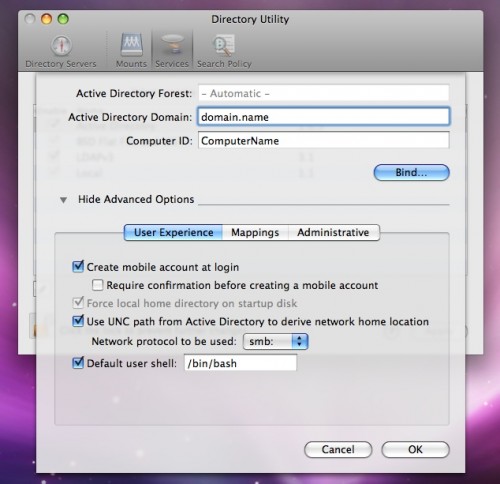
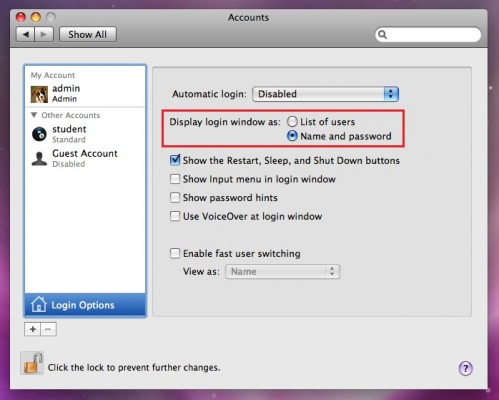
Leave a Reply
You must be logged in to post a comment.