 If you use Twitter, then you’ve probably learned how indispensable a URL shortener is. You’ve only got 140 characters in which to make your point, and if you include a URL then you can easily go over that limit.
If you use Twitter, then you’ve probably learned how indispensable a URL shortener is. You’ve only got 140 characters in which to make your point, and if you include a URL then you can easily go over that limit.
Shortened URLs aren’t very sexy. They’re bland. If you shorten a lot of URLs, then why not make them a little more personal? If you use the popular bitly URL shortener, you can do just that.
Let’s take a look at how to create your own short URL.
Getting Set Up
The first thing you’ll need is an account with bitly. It’s free and having an account offers some privileges, like tracking how many times your links have been clicked. And, of course, being able to set up your own short URL.
You can either sign up for a new account or log in to bitly with your Twitter or Facebook account.
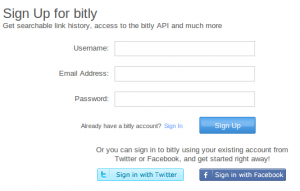
Next, you’ll need a custom domain name. A domain name is just a web address — like www.techerator.com. You’ll want a domain name that’s as short and as personal as possible. One like myshortendurl.com won’t cut it. Think shorter. For example, technology news network ZD Net uses the domain zd.net for its short URLs.
One of the best sites at which to search for a domain name is Domainr. Domainr not only tells you whether or not the domain is available, but also a list of registrars from which you can buy the domain. Why is that important? Not all registrars charge the same amount. When I was looking for one domain from my shortened URLs, the price ranged from $8.99 (USD) to $24.99 (USD) to register for a year.
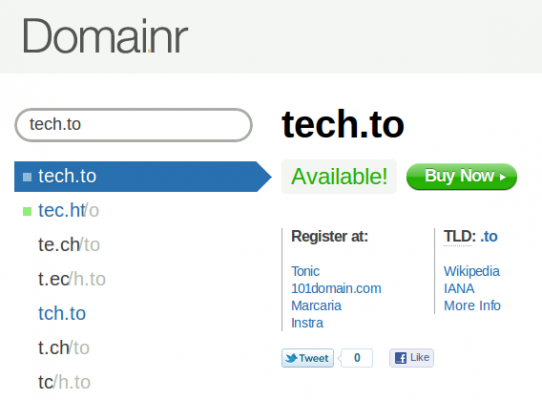
Adding the Domain to bitly
So you have your bitly account and you have your new domain name. Now what? Add it to bitly.
Log into your bitly account. When you’re logged in, click the arrow beside your user name in the top-right corner of the page. Then, click Settings. This takes you to the Account Settings page. Find the section labeled Custom Short Domain.
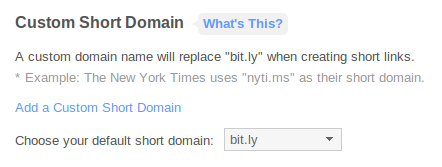
Click the Add a Custom Short Domain link. This takes you to the Custom Domain Settings page. Type your short domain in the field, and then click Add. This takes you to the verification page.
Don’t leave the verification page on bitly page or log out. Go to the website of the firm with which you registered the domain. Log in and go to your account settings. Then, go to the DNS management settings for your domain. DNS (Domain Name System) is the way in which servers on the Internet map URLs like www.techerator.com to numerical IP addresses that servers and routers understand.
Where you’ll find the DNS settings will vary depending on who your domain registrar is. I’ve found that those settings are sometimes labeled differently, too. With one registrar I use, it’s DNS Record Management and with another it’s Off-site DNS Management.
Once you’ve found the settings, add a new DNS record.
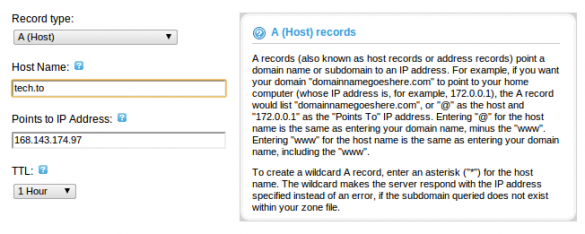
Configure the following settings:
- Record type: A (host) (points to a specific IP address)
- Host name: Your short domain name
- IP address: 168.143.174.97 (bitly’s IP address)
Save the settings.
Finally, go back to the domain verification page on bitly.
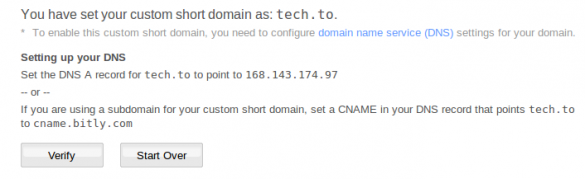
Click the Verify button. The change won’t be immediate. It can take anywhere from an hour to a day. But once everything takes effect, the next time you shorten a URL with bitly it will use your custom short URL.
Photo credit: shuttermom

Leave a Reply
You must be logged in to post a comment.