Firebug is a free, open source add-on for Firefox that provides essential tools for web developers. If you have Firebug installed and have logged into Gmail recently, however, you’ll be greeted with an intimidating message that states:
“Firebug is known to make Gmail slow unless it is configured correctly.”
![]()
This message also contains a link to “Fix This”, but you will notice that Google only provides a few vague sentences explaining that you need to disable Firebug for Gmail, and if that doesn’t work you should disable Firebug altogether. That isn’t very helpful, so in this article I’ll explain the procedure with more detail.
First off, I don’t know exactly why Firebug and Gmail aren’t getting along. I’ve been running Firebug for years and have never noticed excessive slowness with Gmail, but apparently others have not been so fortunate.
The easiest way to disable Firebug for a specific site is to browse to the site causing problems and press Shift + F12. This hotkey automatically disables Firebug for the current website you are browsing.
Alternatively, you can open the Firebug development panel by clicking the small bug icon in the Firefox status bar (if your status bar is hidden, you can also press the F12 key to open Firebug). In the top left corner of the Firebug panel, click the orange bug icon and select “Deactivate Firebug for This Site”.

Firebug will continue to operate on other websites, but when you browse to sites you explicitly disabled, the Firebug logo will turn grey to indicate it is no longer working.
![]()
If you continue having problems after deactivating Firebug for Gmail, you may be required to disable the add-on entirely. To do this, open Firefox add-ons by pressing CTRL + SHIFT + A, locate Firebug, click Disable, and restart your browser.
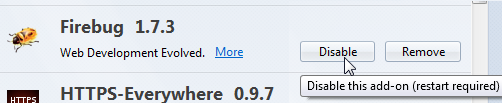

Leave a Reply
You must be logged in to post a comment.