 My inbox is a sanctuary, a veritable digital zen garden. I have 0 unread messages, I’ve never declared email bankruptcy, and I do a fairly good job of replying to any email that needs my input. A series of small yellow stars decorate my inbox, denoting any messages that still require my action.
My inbox is a sanctuary, a veritable digital zen garden. I have 0 unread messages, I’ve never declared email bankruptcy, and I do a fairly good job of replying to any email that needs my input. A series of small yellow stars decorate my inbox, denoting any messages that still require my action.
I’ve never really talked about my email practices with others before, so I was surprised when I found that others don’t always keep their inboxes as meticulously groomed as I do. Met with incredulity, I decided to take a look at the organizational mantras I had developed over many years of digital correspondence and see what methodologies allow me to maintain such an austere working environment.
I don’t receive a phenomenal amount of email – I’m sure that many of you deal with double or triple the messages I see – but between three email accounts (all managed through a single Gmail account, one of my favorite things about Google’s email service), I acquire anywhere between 30-100 legitimate, these-need-to-be-read messages per day. I greatly benefit from Gmail’s excellent spam detection, so nearly every message that reaches my inbox is something I was truly intended to receive.
The following guidelines have worked well for me, and have become increasingly important as my digital life continues to grow. A cluttered inbox is the sign of a cluttered mind, and I’m confident that by applying some basic organizational principles to your email can have a positive impact on your overall productivity.
Deal with important or unpleasant messages immediately
It has to start somewhere, It has to start sometime
What better place than here, what better time than now?– Rage Against the Machine, “Guerilla Radio”
 My first recommendation is one of the basic foundations of dealing with any type of procrastination: take care of the nastiest jobs first, and get them done right away. Be a Now person. When you get an email that requires a response, even if it’s something you truly don’t want to deal with, attack it directly. You’ll have to do it eventually, and it will only get more unpleasant as it slowly descends through the abyss.
My first recommendation is one of the basic foundations of dealing with any type of procrastination: take care of the nastiest jobs first, and get them done right away. Be a Now person. When you get an email that requires a response, even if it’s something you truly don’t want to deal with, attack it directly. You’ll have to do it eventually, and it will only get more unpleasant as it slowly descends through the abyss.
If you can’t deal with an important message right away, give it a star and come back to it as soon as you have some free time (more on this in Star emails, but make a clear distinction between “To Dos” and “Reference” emails below). If you ever find yourself descending into the “procrastination death spiral”, a term I lovingly coined for when you’ve put something off for so long you now feel too guilty to do it anymore, grit your teeth, apologize for the delay, and reply just as you would’ve in the first place.
This principle has an important caveat: you don’t want to be constantly dealing with emails all day and night. Real, genuine recreational time is incredibly important to your physical and mental well-being, so establish some ground rules for dealing with email. At work, maybe you can set aside 5 minutes out of every 30 where you focus exclusively on your inbox. At home, you could have two well-defined email sessions in an evening, and anything past 10pm can wait until morning.
Being a Now person will make you feel better, your “to do” list will shrink, and people will love that you’re the guy who responded to them promptly and will likely return the favor. Cue beams of golden sunlight, angels with heraldic trumpets, and rainbows shooting out of your well-maintained inbox.
Use Priority Inbox, but not because of the Priority feature
Action expresses priorities.
-Monahdas Gandhi
Gmail’s Priority Inbox feature is one of the single best tools in your organizational arsenal. This supercharged version of your standard inbox can automatically identify which emails require more attention than others, and through your careful instruction, it can learn to make better decisions over time. To enable Priority Inbox, go to your mail settings, click the Priority Inbox tab, then select Show Priority Inbox at the bottom.
While the automatic prioritization of emails might be useful for many of you, a secondary feature of Priority Inbox is what cements its usefulness for me: the ability to view starred messages in your main inbox, just below your priority messages. Starred messages are the focal points of my “getting things done” mentality, so looking at their yellow, five-pointed selves every time I open my inbox is the single best way to guarantee they’ll get dealt with.
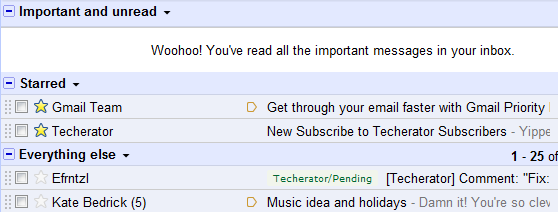
But, carelessly starring every email that requires your attention can also be a bad thing, so…
Star messages, but make a clear distinction between “To Dos” and “Reference” emails
Productivity is never an accident. It is always the result of a commitment to excellence, intelligent planning, and focused effort.
– Paul J. Meyer
 Although I don’t recommend using your email inbox as your primary “to do” list (there are several other services that offer superior task management features and can integrate directly into your email), starring important messages is an excellent way to keep track of messages that require action on your part.
Although I don’t recommend using your email inbox as your primary “to do” list (there are several other services that offer superior task management features and can integrate directly into your email), starring important messages is an excellent way to keep track of messages that require action on your part.
As mentioned in the Deal with important or unpleasant messages immediately principle, there will be times when you simply can’t reply to a message right away, or perhaps you need to take care of a few things before finishing the task. Messages like this should receive a star, and by using Priority Inbox you’ll see that message front-and-center each time you log into Gmail.
When using stars, it is very important to differentiate between “To Do” emails and “Reference” emails; failing to do so can cause you to be overwhelmed with starred messages that never seem to be resolved. Only star messages that have a clear task, objective, or require an action on your part. Here’s a good rule of thumb: if the task will be resolved by an action, it’s ok to star. If the task will be resolved on its own after a period of time, it should not be starred.
Rather than putting stars on reference emails, create a label in Gmail for them instead (these are essentially folders for those of you that are familiar with desktop email clients). Because Gmail now allows you to nest labels (create subfolders), you can easily divide up reference emails into multiple categories. I have three: Personal (schedules, important contact information, lists), Professional (work-related reference email), and Techerator (schedules, project plans, staffing information).
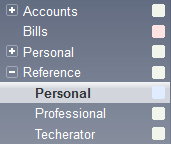
If you’re really interested in taking your inbox organization to the next level, you can use Gmail’s superstars to visually distinguish between different types of important emails. This can help you prioritize tasks (for example: red stars for urgent priority, blue stars for low priority), but be careful not to go overboard with them. Adding a different star for every message could easy have an adverse affect on your organizational system, so use them with moderation.
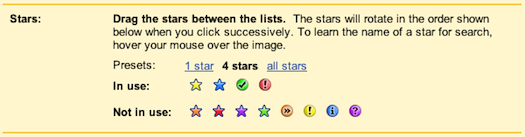
Here’s a little practice for determining whether an email should be starred or labeled:
- An RSVP for a friend’s upcoming wedding that you haven’t replied to – Star, it requires action
- Directions for driving to the wedding – Label, this is reference material
- A long but important email you didn’t have time to finish reading – Star, until you finish reading it
- A long but important email that you’ve already read, but contains useful information – Label, you can come back to it later but there’s nothing to check off here
- An invitation to a birthday party in three weeks – Calendar, this is neither reference nor something you can check off through immediate action
- A list of presents you need to buy for the birthday party – Star, and maybe once finished you could add it to a reference label for future birthdays
Filter nothing, sort everything
For sure, the American people have access to more information now than any other people who have ever lived on earth. And I think we do a pretty good job of sorting out what’s important.
– Bob Schieffer

A lot of people maintain the illusion of a clean inbox by heavily filtering their messages. Filters allow you to pre-process messages before you even receive a new mail notification, but you should never create a filter that hides messages from your view.
For example, some people will create a “catch-all” rule that filters messages of a certain type and automatically marks them as read. This isn’t safe (and you’ll forget about it over time), which can easily result in a lot of legitimate messages going to the briny depths of your inbox without your knowledge.
Rather than hide messages, use Gmail’s great filtering system to automatically add labels to your email so you can quickly sort through them yourself. I’ve created sorting filters like “Social Networks” that automatically label messages from sites like Facebook, Twitter, Flickr, and YouTube. While I still see these messages in my inbox, now that they’re labeled I can quickly mark them all as read after I’ve had a chance to confirm their importance (using Priority Inbox’s priority feature is especially useful in this scenario).
Conclusion
Staying on top of a busy inbox is not easy, especially since our inboxes now house personal correspondence, bills, social network notifications, information requests, To Dos – the list can go on for days.
If you’re currently overwhelmed by email and the elusive “inbox zero” seems to constantly evade your grasp, try following some of the principles I’ve presented in this article and see if it works for you. Be a Now person. And if you don’t receive a lot of email and therefore don’t have a messy inbox – start using these tips now! They’ll be invaluable as your email intake inevitably grows.
Image credit: Exper Giovanni Rubaltelli, Matthew C. Wright, Laura Fernanda Melo, Melissa and Bryan Ripka

Leave a Reply
You must be logged in to post a comment.