 If you’re like me and use multiple monitors as part of your computer setup, DisplayFusion is one of the best ways to take advantage of that extra screen space. Simple features like adding a taskbar to your secondary displays – a feature that Microsoft has glaringly neglected to include in Windows – make extra displays much more useful.
If you’re like me and use multiple monitors as part of your computer setup, DisplayFusion is one of the best ways to take advantage of that extra screen space. Simple features like adding a taskbar to your secondary displays – a feature that Microsoft has glaringly neglected to include in Windows – make extra displays much more useful.
DisplayFusion also lets you assign hotkeys to quickly manage windows, which is a great compliment to Windows 7’s built-in window management features like Aero Snap. For aesthetics, you can set different backgrounds for each display and even have separate screen savers.
In the recently released DisplayFusion 3.3.1, Start buttons were added to secondary taskbars. While I’m sure this will be a useful feature for many people, I don’t even use my original Start button (thanks to Launchy).
Removing the additional Start button is actually very simple, although it isn’t in the Settings window where I expected to find it.
To remove the Start button from a DisplayFusion taskbar, just right click the task bar, and select Multi-Monitor Taskbar –> Start Button –> Disabled.
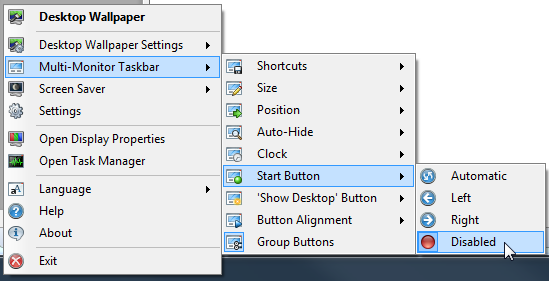
That’s it! To re-enable the Start button, just repeat the process and choose Automatic.

Leave a Reply
You must be logged in to post a comment.