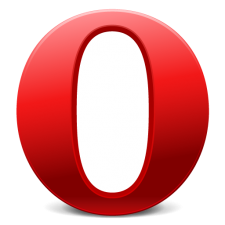 When I recently made the switch from Firefox to Opera, there were a couple of things I had to work out with my new web browser of choice. One of my favorite add-ons for Firefox was Greasemonkey, which allows for the installation of scripts that modify and enhance web pages on-the-fly. There is no version of Greasemonkey for Opera available since custom user scripts are supported out-of-the-box with just a little setup by the user.
When I recently made the switch from Firefox to Opera, there were a couple of things I had to work out with my new web browser of choice. One of my favorite add-ons for Firefox was Greasemonkey, which allows for the installation of scripts that modify and enhance web pages on-the-fly. There is no version of Greasemonkey for Opera available since custom user scripts are supported out-of-the-box with just a little setup by the user.
In this guide I am going to show you how to enable, install, and use custom user scripts in Opera 11.
Adding User JavaScript to Opera
Step 1: Open Opera and enter about:opera into the address bar.
Step 2: If User JavaScript is enabled, a User JavaScript folder entry appears under the Paths heading. If it does not, you need to enable User JavaScript in the next step.
Step 3: Navigate to Menu > Settings > Preferences… in Opera.
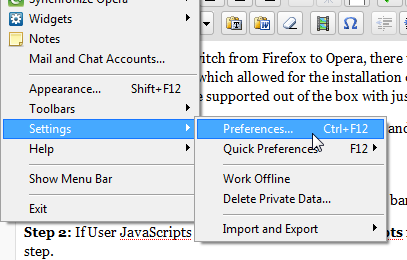
Step 4: Select the Advanced tab.
Step 5: Click Content in the left menu and press the JavaScript Options button.
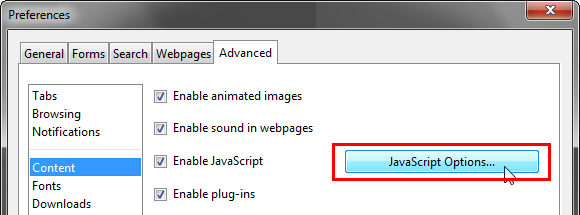
Step 6: Select the folder where you wish to store your new user JavaScript files and click OK on the next two windows. If you enter about:opera into the address bar like in Step 2 you can now see the User JavaScript folder under the Paths heading.

Next, we need to download and install some JavaScript. Navigate to Userscripts.org and find the JavaScript enhancement you wish to install. Once you find the script, right-click the Install button and select Save Linked Content As… and save the JavaScript file into the folder you specified in Step 6. I would recommend giving the JavaScript a name other than the default provided so you can easily distinguish between JavaScript files.
What are your favorite user scripts for Opera or any other web browser? Let us know by commenting below!

Leave a Reply
You must be logged in to post a comment.