DD-WRT is an excellent firmware alternative for your network router, whether your router is used at home for at your business. One of my favorite features of DD-WRT is the router status page, shown below. The DD-WRT status page is very useful for looking at real-time information.
This status page is shown by default when you enter your router’s IP address into your web browser. Information included on this page is the WAN IP address of your router, the MAC addresses of your LAN, WAN, and Wireless connections, router memory usage, and partial MAC addresses of client users (which have been hidden by default.)
If you are looking to add some extra security to your DD-WRT enabled network, consider password protecting the status page.
How to Password Protect The DD-WRT Status Page
Step 1: Log-in to your DD-WRT enabled router by entering it’s IP address in your web browser (usually http://192.168.1.1).
Step 2: Click on the Administration tab.
Step 3: Scroll down to the Web Access section.
Step 4: Check the Info Site Password Protect box, as shown below.
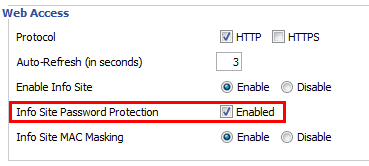
Step 5: Scroll to the bottom of the page and select Apply Settings.
Once the settings have been saved, close your web browser, re-open it, and return to your router’s IP address. You are now presented with a box to enter your router’s username and password. Entering this information will allow you to login and see your router’s status page.
Do you use the DD-WRT firmware on your router and have any tips for securing your network? If so, share them in the comments below!

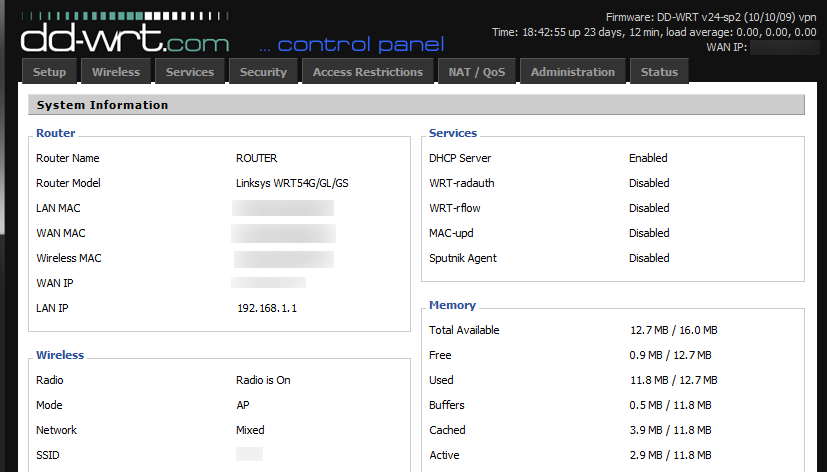
Leave a Reply
You must be logged in to post a comment.