It’s that time of year, folks! The weather is changing and that means it’s time to do some spring cleaning on your computer at home. If you’re like the millions of computer owners out there, you most likely haven’t run malware scans in months and there’s probably random, unused files just sitting their collecting dust and taking up space. Your desktop is probably cluttered with random icons and your media files are most likely strewn all over the place.
All of this can wreak havoc on your machine’s speed and agility, but I’ll be listing off some tips and techniques for getting your PC back to how it should be.
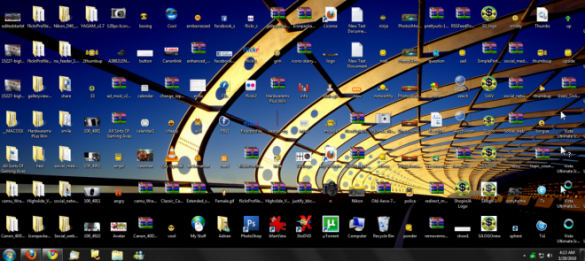
Note: This guide is mostly geared towards novice computer users. However, I mention different tools and apps that still might be helpful for the geeks, and it also won’t hurt if you print this page out right now and lay it on a relative’s computer desk.
Delete Temporary Files
Files that are out of sight are definitely out of mind. Most likely your computer has tons of unused temp files just sitting there doing nothing. CCleaner is my favorite tool for cleaning up the unnecessary clutter. It’s extremely user-friendly and even if you don’t know what all the settings are, CCleaner automatically selects what is recommended, so all you have to do is press the big green button.
You’ll notice that CCleaner has a feature that will clean your PC’s registry, but it’s not necessary to utilize it. A lot of users think that cleaning up the clutter in the registry will increase your PC’s performance, but it actually doesn’t affect it all that much and you won’t notice a huge difference. Plus, messing around with the registry is pretty risky business anyway; one wrongly deleted registry file and your PC could start having some issues.
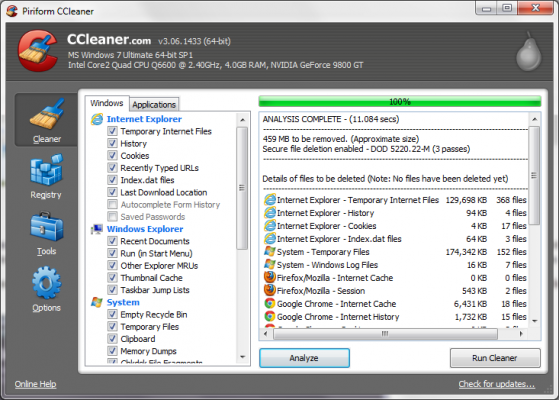
Programs-Be-Gone
Get rid of any programs that you no longer use. That nifty greeting card creator that you used to make your Mom’s birthday card two years ago isn’t going to delete itself. For Windows XP, simply navigate to Start>Control Panel>Add or Remove Programs. For Vista and 7, go to Start>Control Panel>Programs and Features. For Mac OS X, Simply drag-and-drop an application from the Applications folder to the Trash.
Deleting any unwanted programs you might have will most likely free up a lot hard disk space that you never knew you had. CCleaner can also delete any of your unwanted programs, and I personally believe that it does a better job at it than the Windows method. If you’re not sure what something is, it’s best to just leave it alone and not delete it, but a simple Google search will most likely let you know what it is and what it does.

Organize, Organize, Organize
I believe this is a key component to having a clean PC and ultimately a clutter-free mind. Organizing all your files and maintaining your frequently accessed folders is not only essential to having a clean machine, but also makes it easier for you to find stuff in the future. It’s also said that removing the tons of files and icons on your Mac desktop can speed it up a bit.
There are several tools that automate the organizing process like Hazel for Mac and Belvedere for Windows, but I personally like to organize manually. I put all of my music in the Music folder, all of my movies in the Movies folder, and all of my docs in the Documents folder. Sure, it takes longer and can be monotonous at times, but at least I know where I’m putting all of my files, and seeing where I put all of them helps me remember where they are for future reference.
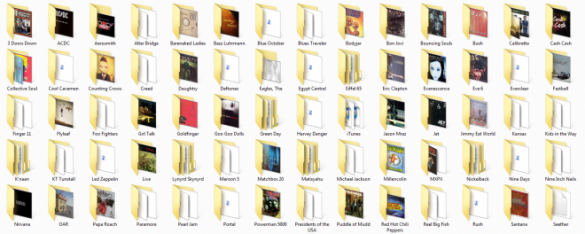
Update Those Relics
Some of your programs most likely have an auto-update feature or give you a notification when a new version is available for download, but not all have these handy features or it’s even possible that auto-updates are turned off. Back when I ran Windows, I used FileHippo’s Update Checker to make sure all of my programs and drivers were up to date. What it does is check what programs and hardware your PC has installed and then checks its own online database of programs and drivers to see if it has a newer version than what you’re running. After it finishes checking, it’ll send you to FileHippo’s website where you’ll be presented with a list of all the programs and drivers you need to update, along with a handy download link for each.
For Mac users, a good alternative to FileHippo’s Update Checker is AppFresh.
As for updating Windows itself, most users have auto-updates enabled, so that’s not too much of a problem, but if you’re not sure what your update settings are, you can simply navigate to Start>Control Panel>Automatic Updates in Windows XP and Start>Control Panel>Windows Update>Change Settings in Vista and 7. I personally tell Windows to notify me of updates, but let me choose when to download and install them.
Mac OS X users can go up to the top-left corner and click on the apple icon, then click Software Update. From there, Apple will automatically search for system updates that need installed.
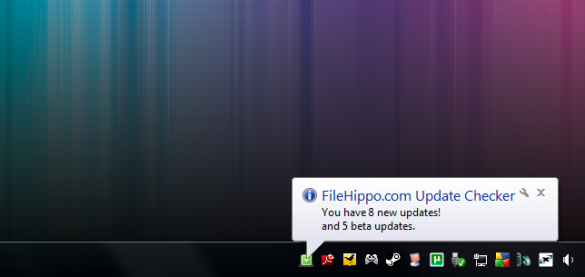
Shun Your PC of All Evil
We’ve all heard the V word before (“virus” for those who didn’t catch on). While it’s more than likely that you’ll know if you have a virus simply by the way you’re PC is acting up, several other forms of maliciousness are a different story. These little fellas can stake out on your PC for weeks before you even notice. Viruses and other malware alike, there are numerous programs out there that are great at getting the job done. You should definitely have an anti-virus program running at all times in the background. AVG offers a free version of their anti-virus program that’s just as great as the other programs that you usually would pay for.
Microsoft’s own Security Essentials is another free solution that can get the job done, but of course, the number one preventive measure for a malware-free computer is simply safe web browsing and common sense.
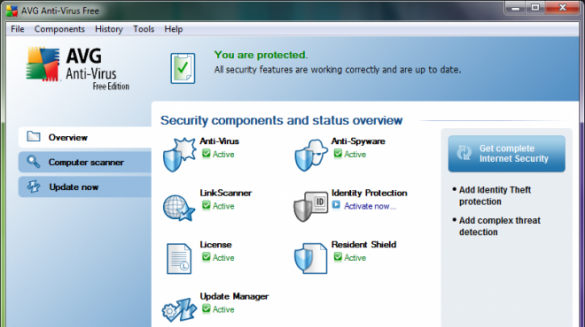
Defrag Your Hard Drive…Or Not?
Defragmentation is basically the process of squishing all data on your hard drive together into a tight space, that way seek times are reduced. With older operating systems, like Windows XP, it was pretty much required to defragment your hard drive every once in a while, but today’s operating systems do it automatically. The same goes for solid state drives. SSDs don’t need to be defragged, whether it’s on an older OS or newer. However, do make sure TRIM is enabled on your SSD if you’re running Windows 7.
If you happen to still be using Windows XP and need to defrag, go with a free, third-party program like Defraggler. It does a way better job than Windows’ built-in defrag utility.
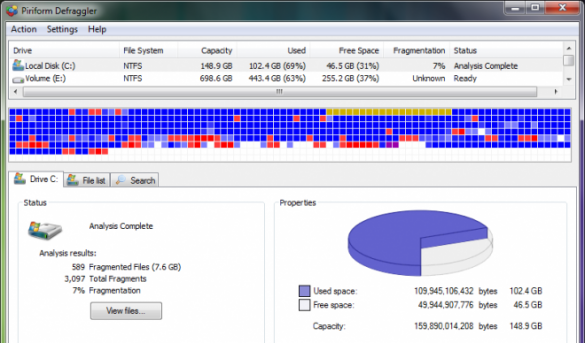
Conclusion
So there you have it. You should now be staring at a refreshed computer that has been given quite an internal makeover. If you have any questions or other suggestions for spring cleaning a computer, please feel free to leave a comment.
Image Credit: awjmfotos

Leave a Reply
You must be logged in to post a comment.