Microsoft is aiming high with Windows 8. Not only will Windows 8 be their next flagship desktop operation system, Microsoft is also looking to make it their first OS that’s actually usable on a tablet (anyone who has used any version of Windows on a tablet up to now will tell you that it makes for a less than stellar experience).
I recently had the good fortune to play around with a tablet (specifically the Acer Iconia Tab W500) running the Windows 8 Developer Preview. While the developer preview is still a very early build (and it shows), it’s showing a lot of promise.
Right away I was impressed with Windows 8’s boot time, Microsoft is finally paying attention to an area it has struggled with in the past. With the help of the W500’s solid state drive I clocked the time from pushing the power button to staring at the log in screen at around five seconds. Compared to the 30+ seconds you’ll see on a Windows 7 desktop with a standard spinning drive that’s quite an improvement, and a necessary one for a portable device like a tablet.
In Windows 8, Microsoft added the option of tying your Windows Live ID to your standard log in. This allows you to sync things like browser bookmarks and passwords across all of your devices and facilitates downloads from the upcoming Windows Store. It’s similar to both Apple’s and Google’s approaches to tying your device to an account with the added bonus of syncing things you’d normally find in a roaming profile on a Windows-based network. Most everyone has a Live ID lying around for something or other, may as well put it to good use!
My favorite addition to Windows 8 is the expanded Task Manager. It’s actually useful! All of the stats you could ever want are available at a glance. Instead of just CPU and memory activity you can now see which processes are hogging disk or network access. Ever wonder how many threads are currently active, or how many open file handles there are? Probably not, but it’s there for you to view. The Task Manager also integrates the useful Startup (previously found in msconfig) and Services (previously services.msc) tabs, making them easier to get to.
Windows Explorer has also seen a welcome update with the addition of the ribbon interface found in recent versions of Microsoft Office. Gone are the days of having to dig through a menu just to do something simple like show hidden files and folders, you can now make it available right on the main screen by pinning it to the ribbon.
But enough about Windows 8 features in general, how does it work on a tablet? Pretty well, actually.
The main tablet interface will be familiar to Windows Phone 7 users as it’s basically an expansion on that. Big friendly buttons make it easy to go where you want to go, and standard touch screen rules apply (for example, to move an icon long press on it and drag).
Windows 8 also features a browser optimized for tablet browsing. If you’ve used other mobile browsers it shouldn’t take much getting used to. In normal mode, the whole screen is dedicated to website viewing, with additional options like the URL bar or tabs available at the swipe of a finger.
The most useful feature of Windows 8 on a tablet, in my opinion, is the fact that if you end up needing to do something that a traditional tablet can’t handle there’s still a full Windows operating system to fall back on. Sure, it’s just as clunky to use as past versions, but the important thing is that it’s there. For example, it wasn’t too long ago that Android was hurting for a full-featured video player that could handle such things as a wide variety of codecs or subtitles. On a tablet running Windows 8 that’s a non-issue, just install VLC and play whatever you want.
Unfortunately, the benefits of a full desktop OS also add something you might not want: weight. To handle an OS like Windows a tablet needs powerful hardware. That desktop processor and solid state drive don’t come light, and the W500 weighs in at around 3.5 pounds, compared to the iPad 2’s 1.3 pounds. If you have something to rest the tablet on it isn’t so bad (or if you’re using a ‘transforming’ tablet like the W500 that can plug into a keyboard attachment), but holding it up can get annoyingly tiring.
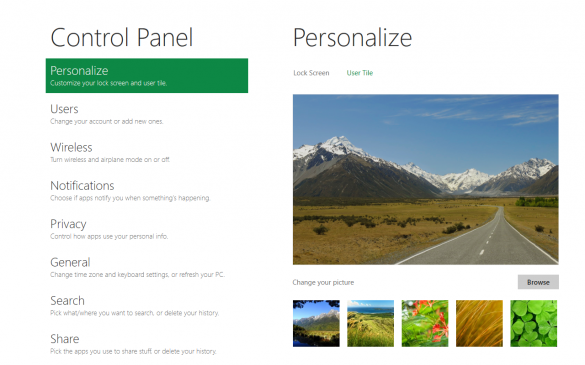
As previously mentioned, the familiar Windows 7-like portions of Windows 8 still don’t handle a touch interface very well. Right clicking is done by long pressing, icons and menu options are small enough to make them difficult to click with a finger, and convenient keyboard shortcuts are impossible to use. Hopefully the Metro portion of Windows 8 will be up to handling most tasks, because while a Windows desktop is useful as a fallback option trying to use it for more than short period of time is an exercise in frustration.
Windows 8 still has a way to go before it’s ready for prime time, but that’s understandable as it’s still early in development. A beta version is expected to be available sometime in February of this year which will hopefully address many of the faults found in the Developer Preview. Windows 8 probably won’t be a necessary upgrade on a desktop or laptop running Windows 7, but as a tablet OS it’s showing plenty of promise. And who knows, with Android being ported to x86 architecture and Windows 8 supporting ARM processors maybe we’ll see tablets dual booting Windows 8 and Android.
Special thanks to my dad for letting me borrow the tablet used in this article.


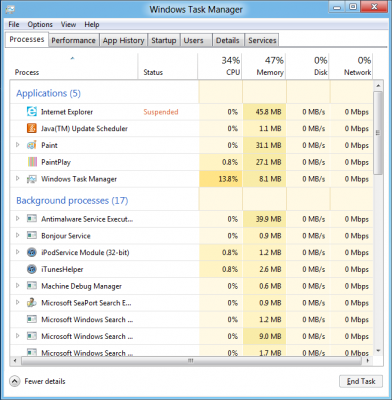
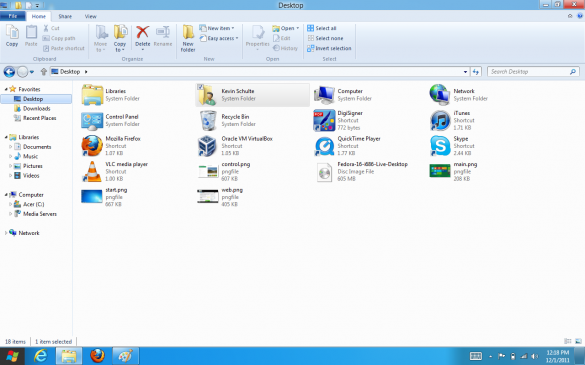
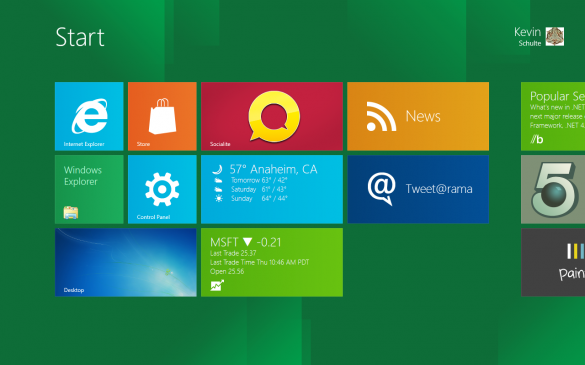

Leave a Reply
You must be logged in to post a comment.