![]() If you’re looking to publish online, but want a platform that’s somewhere between Twitter and a fully-fledged blog, then you might want to check out Tumblr. With Tumblr, you post tumblelogs, short posts that can be text, video, or audio.
If you’re looking to publish online, but want a platform that’s somewhere between Twitter and a fully-fledged blog, then you might want to check out Tumblr. With Tumblr, you post tumblelogs, short posts that can be text, video, or audio.
The great thing about a tumblelog is that it’s simple to set up and use. While posting from the Tumblr site itself is fairly easy, you can also post from your desktop. However, if you’re running Linux, there aren’t too many Tumblr clients for the Linux desktop. One worth taking a look at is OpenTumblr Client.
Getting Up and Running
OpenTumblr Client is written in Python, which you should have installed by default on your system. If not, install it using your distro’s package manager.
There are two versions of this application. One only requires Python, while the other requires both Python and the following libraries:
Again, you should be able to install those libraries from your distro’s package manager.
The main difference between the two version is that the Python QT version is a bit more compact and visually attractive.
Note: This post focuses on the Python + QT version of the OpenTumblr client.
Download the archive containing the installation files and extract it to your hard drive. Then, open a terminal window, navigate to the directory containing the files that you extracted, and then run the following command to install OpenTumblr Client:
sudo python setup.py install Let’s Get Tumblelogging!
Once OpenTumblr Client is installed, it’s added to your Applications menu. For example, in Ubuntu you can find the shortcut under Applications > Internet. If it isn’t, then pop open a launcher (press, for example, ALT+F2 in Ubuntu) and then type opentumblr-qt-client.py.
You’re asked to enter the email address of your Tumblr account, the password, and the name of your tumblelog. The name isn’t actually the name that appears at the top of a page when someone visits your tumblelog. It’s the URL — for example, mytumblelog.tumblr.com. Then click the Log in button.
Once you’re logged in, you’re presented with the application’s dashboard.
It looks a bit like the dashboard in Tumblr’s web interface. Just click an icon to open the editor to post text (a traditional blog post), links, conversations, quotes, photos, audio, and video. The editor is tailored to the type of post you’re making. For example, here’s the editor for a text post:
Just type information in the main fields and add a tag or two if you want. If you’re writing a text post, you can also add formatting to the text, as well as insert an image or a link.
If you want to schedule the post to publish at a later date, click the Publishing options list and select publish on. Then, in the Date this post field, enter a date and time to publish the post. It defaults to next Tuesday, 10 am.
When you’re ready to publish, click the Create Post button.
Like Tumblr, OpenTumblr Client is very easy to use. If you want to post to Tumblr from the Linux desktop, you’ll find OpenTumblr client a simple and effective way to do just that.


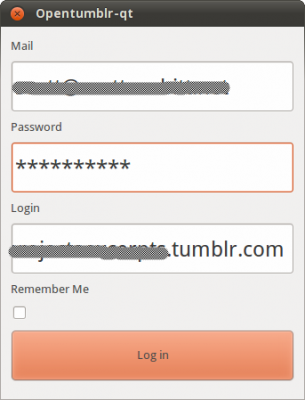
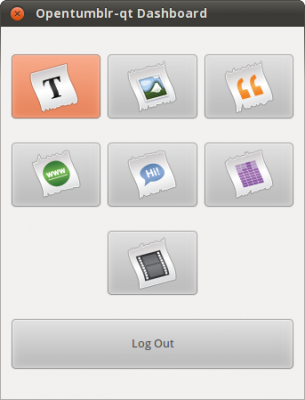

Leave a Reply
You must be logged in to post a comment.