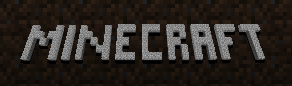 If you haven’t heard (or you are a gamer that has been living under a rock), Minecraft is an extremely popular sandbox indie video game being developed by the Swedish company Mojang. Currently available in both a free Classic version and a paid Beta version, Minecraft has exploded in popularity with over 10 million registered users and just over 2.7 million sales. And the game is only a development version!
If you haven’t heard (or you are a gamer that has been living under a rock), Minecraft is an extremely popular sandbox indie video game being developed by the Swedish company Mojang. Currently available in both a free Classic version and a paid Beta version, Minecraft has exploded in popularity with over 10 million registered users and just over 2.7 million sales. And the game is only a development version!
Checkout this fan-made trailer to get a glimpse of Minecraft.
httpvh://www.youtube.com/watch?v=FaMTedT6P0I
One of the neat things about Minecraft is that the game worlds are never-ending. As you keep walking and exploring more of the world, more of the map is generated. This can lead to some pretty vast maps, especially for multiplayer games where many individuals are constantly exploring the block world of Minecraft. That’s where Tectonicus can help.
Tectonicus
Tectonicus is a mapping application that can generate maps of your Minecraft world. Tectonicus is different that other Minecraft map renderers in that it creates multiple zoom levels for your map using the same technology as the Google Maps website. Take a look at a sample map rendered using Tectonicus.
To get started rendering your world, head over to the Minecraft forums and download the latest version of the Tectonicus. Since Tectonicus is written in Java, it works on Windows, OS X, and Linux as long as you have the Java Runtime installed.
The second thing you need to use Tectonicus is a configuration file. A sample configuration file is available for download. The configuration file works after a couple of required settings are changed.
Some of the settings in your configuration file that you should look at first are:
outputDir – The location where your rendered map is saved.
minecraftJar – This is not the minecraft.jar you downloaded from the Minecraft website, but the one in C:\Users\USERNAME\AppData\Roaming\.minecraft\bin on Windows and /home/USERNAME/.minecraft/bin on Linux.
texturePack – Unless you have a custom texture pack, simply set this the same as the minecraftJar setting.
logFile – A file that contains information about each render.
worldDir – The location of your Minecraft world files. Located in C:\Users\USERNAME\AppData\Roaming\.minecraft on Windows and /home/USERNAME/.minecraft on Linux.
With the newest version of Tectonicus you are able to render multiple layers of the map including day views, night views, and caves, along with the ability to render the Nether. One word of warning though, each layer is rendered separately, increasing the amount of time to render the map and consuming more storage space on your system.
Other options you can change to customize the render process are camera angles, zoom levels, lighting levels, and texture packs. A list of settings that you can change in the configuration file is available at the Tectonicus Minecraft wiki page. Be sure to read through the available list of settings for the configuration file and understand what each does before implementing in your setup.
To render your map from the command line, use the command following command:
[code lang=”shell”]
java -jar /path/to/file/Tectonicus.jar config=/path/to/file/layerConfig.xml
[/code]
Once you have configured and rendered your map, open map.html to see your Minecraft world in your web browser rendered in high detail.
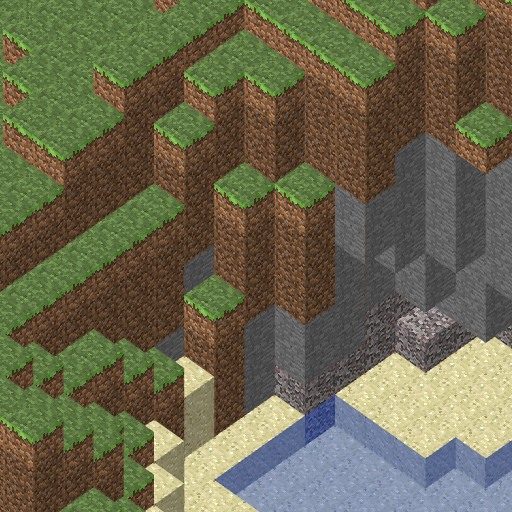
The first time you render your map is the longest if you set up a cache in the configuration file. With a cache, each render after the initial one is very quick since only the changes must be rendered. If your Minecraft world is constantly changing, look at setting up a Scheduled Task in Windows or Cron job in Linux to automatically render your map on a certain schedule.
A few words of warning: It can take a few tries to get a properly working configuration file. Be sure to check the Tectonicus log file for more information about any errors that you receive. Also, rendering your Minecraft map with Tectonicus for the first time is a very intense process and may take a couple of hours to finish a large map. Finally, the maps you render can consume large amounts of hard drive space, with each layer of a fairly large map consuming around 5 to 10 GB of disk space.
If you are looking for a cool way to view your Minecraft world be sure to give Tectonicus a try. Do you have any maps rendered with Tectonicus? Share the links in the comments below!

Leave a Reply
You must be logged in to post a comment.