CloudPull is an app that will back up the contents of your Google Docs, Reader, Calendar, and Contacts, but is available exclusively to Apple users using Mac OS 10.6 or 10.7. Sorry, PCs. It’s available for a 30 day free trial, but costs $24.95 if you’d like to use it permanently.
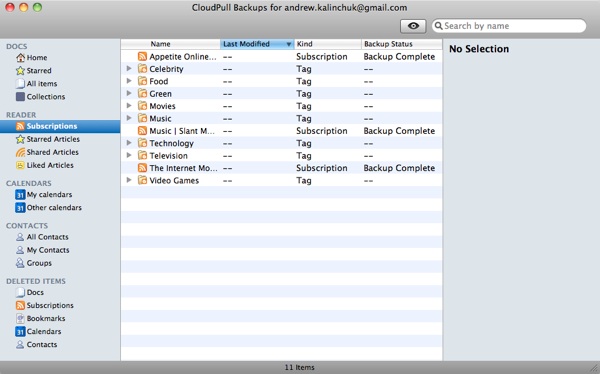
Once I logged in, the app was an absolute breeze to use and setup. CloudPull did its job perfectly. Once you download the app, there is no installation to go through. Instead, you just navigate to your downloads folder and drag the CloudPull app into your applications folder.
When you launch CloudPull, you will be asked for the username and password to the Google Account that you would like to back up. Enter your information and look below to find a few check marks that let you choose which Google services you would like to back up to your computer from the following list: Docs, Reader, Calendar, and Contacts.
Once you’ve submitted your choices, the app begins to work automatically, pulling all of your files from Google’s cloud and saving them into the app. From there, you can keep them stored within the app, which means they are saved in the following location by default:
[code lang=”bash”]
/Users/(Your Home Folder)/Library/Application Support/CloudPull/backups/
[/code]
Or you have the “Restore to file…” option that lets you save specific files to your hard drive in a location of your choosing.
Additionally, there is the Preferences panel which is accessible from the top menu bar: CloudPull > Preferences. In this area of the program, you can add multiple accounts that you would like backed up (as shown below).
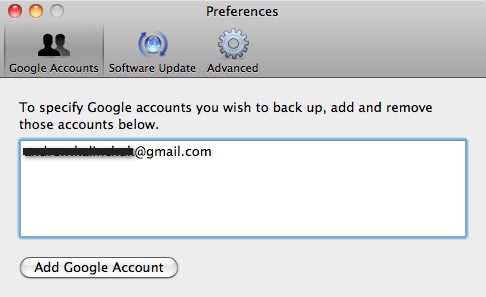
There is also the Advanced tab where you can set a specific folder that you would like to have your items automatically saved. I changed mine to my Documents folder, for example, and created a “Google Back Up” folder within it so that it would be more accessible. The Advanced Tab is also where you can change the frequency of back ups, as well as the length of time that you’d like to store outdated files. Another option you have is to toggle whether or not you want CloudPull to start automatically when you first sign in to your computer and whether or not you’d like it to run in the background.

I highly recommend the CloudPull, especially if you don’t completely trust Google with all of your important stuff. It does exactly what it says it will and it does it very, very well.


Leave a Reply
You must be logged in to post a comment.