If you find yourself writing impersonal, repetitive emails often, Gmail’s Canned Responses feature is a great way to streamline this tedious process. Canned Responses allows you to save pre-written messages, so next time you need to remind Ted that the wireless network’s ID is “Potato1” you can take care of it with just a couple clicks.
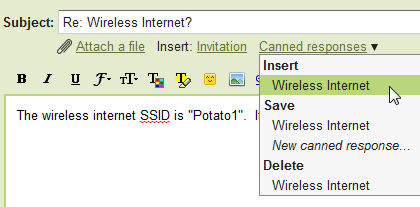
To activate Canned Responses, open up Gmail and head to the Labs tab in Gmail Settings (you can also click the small green beaker in the top right corner). Scroll down to Canned Responses and click Enable, then click the Save Changes button to activate it.
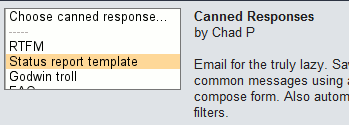
The next time you finish writing a email that could be reused, click the new Canned responses menu under the To: field in Gmail where you can click New Canned Response and give it a name to save it. Don’t worry about things like your signature or any quoted text from a reply – it automatically grabs only the part you’ve written.
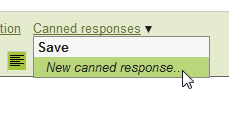
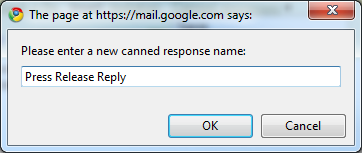
The next time you need to send out a similar reply, just open up the Canned responses menu and select your message. It will be instantly inserted into your message.
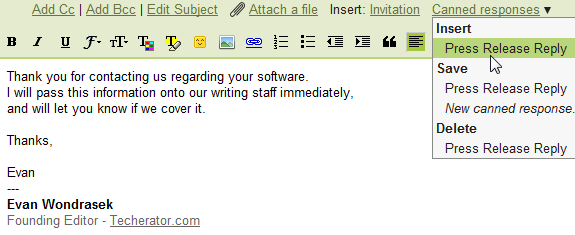
How to Send Automatic Canned Replies
There might be some messages that you always want to send canned replies to. This can be easily accomplished by combining Gmail’s filter feature with Canned responses. To create an automatic response, click the Create a filter link to the right of the search box at the top of Gmail.

Specify the criteria for the message that you’re trying to identify. In my case, I want to create a filter that looks for any message with the words “Press Release” in the subject. Click Next Step once you’ve specified your filter.
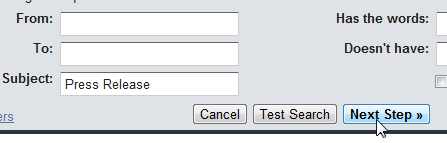
You can then select the option for Send canned response: and select the desired reply. You can also choose options like Mark as read or Skip the Inbox to keep your inbox clean if you have no future need for the message.
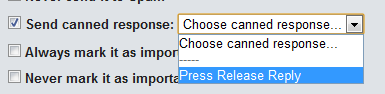
The next time an email matching the criteria you specified reaches your inbox, it will automatically receive the canned reply you created.
Conclusion
Canned responses are a great way to get responses out to people without going through the tedium of writing the same message over and over. If you find yourself sending out impersonal, informational emails, this can save you a lot of time. And if you want to make them more personal, leave a few <INSERT NAME HERE> fields so you can edit them before you send the message.
If you enjoyed this article, make sure to check out the rest of our helpful articles about Gmail!

Leave a Reply
You must be logged in to post a comment.