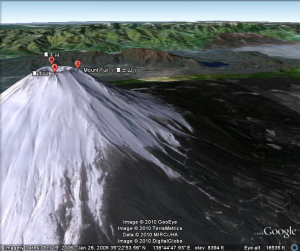 Google Earth is a revolutionary application that allows you to explore the entire planet in 3D using Google’s satellite imagery data. Users are not just limited to terrestrial earth anymore either – you can journey under the oceans, gaze at the night sky, travel to the moon, and visit Mars.
Google Earth is a revolutionary application that allows you to explore the entire planet in 3D using Google’s satellite imagery data. Users are not just limited to terrestrial earth anymore either – you can journey under the oceans, gaze at the night sky, travel to the moon, and visit Mars.
Sure, there are plenty of practical uses for Google Earth, but a fantastic hidden feature allows you to turn Google Earth into a global (and interplanetary) flight simulator.
Activating Flight Simulator
To activate Flight Simulator mode, press CTRL + ALT + A in Google Earth. You will be able to select either an F16 fighter jet or the propeller-powered SR22.
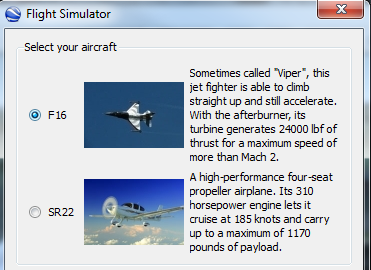 You can start your flight at your current location or choose from a list of airports. You will also be able to connect your joystick to control the aircraft at this point.
You can start your flight at your current location or choose from a list of airports. You will also be able to connect your joystick to control the aircraft at this point.
 When you’ve selected your plane and starting position, click Start Flight to take off.
When you’ve selected your plane and starting position, click Start Flight to take off.
Flying
Google Earth’s flight simulator is surprisingly complex but can be controlled (fairly) easily with the mouse. A few keys you’ll want to know to get started are:
Increase Thrust: Page Up
Decrease Thrust: Page Down
Toggle Landing Gear: g
Aileron Left: Left Arrow
Aileron Right: Right Arrow
Rudder Left: Shift + Left Arrow
Rudder Right: Shift + Right Arrow
Increase Flaps: ]
Decrease Flaps: [
Exit Flight Simulator – Esc
You might want to consider getting a joystick if you plan to do some serious flying. Check out this guide for the complete list of flight simulator controls.
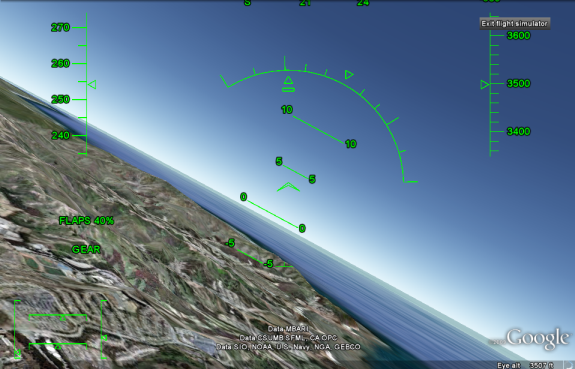 If you happen to crash the plane, you’ll be given the option to exit the flight simulator or resume the flight from a safe altitude. Just like real life, right?
If you happen to crash the plane, you’ll be given the option to exit the flight simulator or resume the flight from a safe altitude. Just like real life, right?
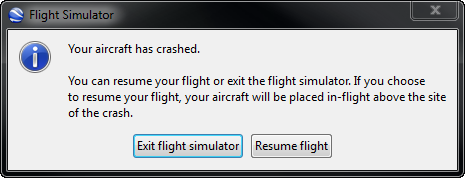 Enabling 3D Buildings
Enabling 3D Buildings
3D buildings are automatically disabled by default when you enter flight simulator mode due to performance concerns, but it’s very easy to re-enable them (and it makes it much more fun to fly near cities with a lot of 3D buildings like San Fransisco or Chicago).
Here’s how to enable 3D buildings in flight simulator mode:
- Enter flight simulator mode with CTRL + ALT + A and start the flight.
- Press CTRL + ALT + B to bring up the sidebar and enable 3D Buildings under the Layers tab.
- Press CTRL + ALT + B again to close the sidebar.
Now you’ll be able to buzz the Golden Gate Bridge!
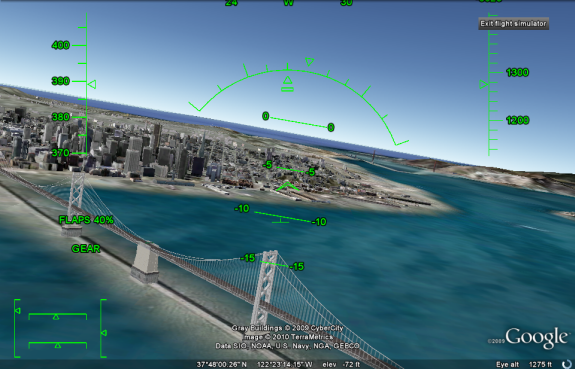 To Infinity… and Beyond?
To Infinity… and Beyond?
Google Earth pilots are not just limited to their home planet, they can also travel to the moon and even Mars by selecting them under the planet icon in the toolbar.
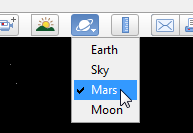 It’s not every day you can fly over the peak of the tallest volcano and mountain in our solar system.
It’s not every day you can fly over the peak of the tallest volcano and mountain in our solar system.
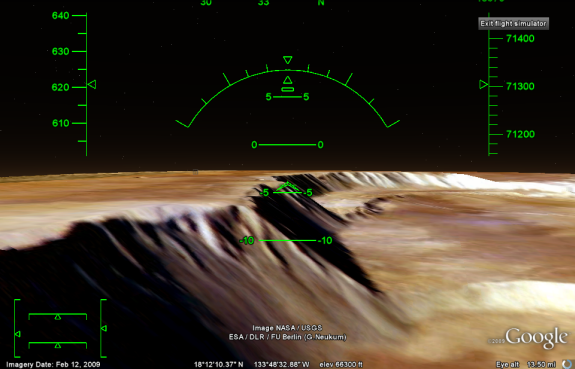 Conclusion
Conclusion
For a hidden feature, Google Earth’s flight simulator is remarkably enjoyable and is a great way to explore the planet. I’ll leave you with two videos of my poor piloting through Chicago and the Grand Canyon. Share your thoughts in the comments!
Google Earth is a free download for Windows, Mac, and Linux. [Google Earth]

Leave a Reply
You must be logged in to post a comment.