 When Google first opened Google Voice, I was very excited to check it out. I was especially looking forward to their voicemail service, particularly the transcription feature. However, after checking it out for a few minutes I lost interest. Although a lot of the features were great, I would have to switch my number to a separate Google Voice number to really take advantage of many of the features. That is just not a switch I’m willing to make for a few new features.
When Google first opened Google Voice, I was very excited to check it out. I was especially looking forward to their voicemail service, particularly the transcription feature. However, after checking it out for a few minutes I lost interest. Although a lot of the features were great, I would have to switch my number to a separate Google Voice number to really take advantage of many of the features. That is just not a switch I’m willing to make for a few new features.
However, when I walked into work on Tuesday, I saw Evan and Dustin setting up their phones to take advantage of Google Voice’s voicemail using their current carrier. Suddenly, Google Voice became very useful to me!
Essentially, you can now use Google Voice’s voicemail service instead of your standard carrier’s system, allowing you to take advantage of the robust voicemail service without giving your friends a completely new number. I’m not very savvy with my phone (I just use it for calling and texting) so at first glance, I thought it would be a bit challenging to set up. In usual Google fashion, though, they made it deceptively easy!
Setting up Google Voice for Voicemail
The first step is to log into your Google Voice account (if you don’t have one yet, you can request an invite on the Google Voice site or from a friend who already has an account).
After you have logged in, proceed to the main settings page by clicking on the Settings link in the upper right. After you’ve added at least one device to your account, you should now see a link to “Activate Google voice mail for this phone.” Click it!
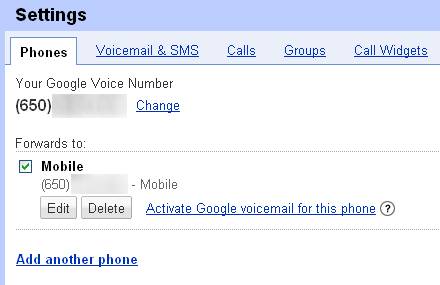
That will pop up a window to help you enable forwarding on your phone. Select your carrier and follow the instructions.
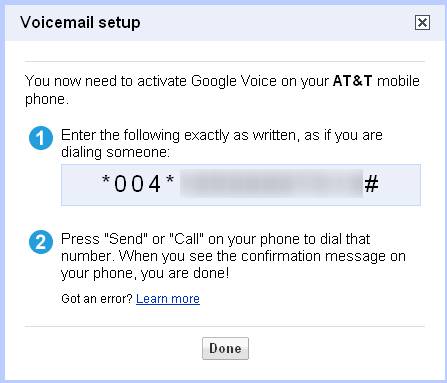
After you “call” the provided number, it will set your phone to forward to Google Voice if you don’t answer your phone. Once you’re done calling the number, ask a friend to call your phone and have them leave a voicemail. If everything went smoothly they should get forwarded to your Google voicemail instead of your regular carrier’s!
Additional Tweaking
If you are content with the default settings, you’re done! If not, go back to the main settings page and tweak the voicemail settings to your liking. Personally, I have it send me a text to notify me when I get a new voice mail. Not only does it serve the function of notifying me I got a message but it also contains the transcription of the message. I find this to be very helpful because if I’m in class or at work and I can’t answer my phone, I can still get the message and decide if I need to excuse myself to respond.
The only problem I’ve run into so far is initially, it will ring way to many times before going to voicemail because it rings X number of times on your phone, and then X number of times on Google before going to voicemail. To fix that, check out this article written by Evan.
I am just beginning to explore all the possibilities, and I hope you will join me as we figure out just how useful this new feature really is. So far, at least, I really enjoy Google’s voicemail because it allows me to see the content of messages in situations where I couldn’t use my phone to check.
What do you like best about the new Google voice mail? Share it with us in the comments!

Leave a Reply
You must be logged in to post a comment.