As a computer begins to age, many problems can arise such as slow startup, slow program execution and increased memory usage. Many of these problems are caused by improper shutdowns, viruses, excess temporary files, and residual uninstall files.
CCleaner is a free program, available at http://www.ccleaner.com, which will give your computer the thorough cleaning that it deserves.
CCleaner is able to clean Cookies, Temporary Internet Files, History and Search results from all popular web browsers such as Internet Explorer, Firefox, Chrome, Opera, and Safari. CCleaner also removes temporary files from Windows and other third-party applications.
Download and Install CCleaner
- Download CCleaner from http://www.ccleaner.com.
- Install CCleaner.
- Select Install Options as shown below
- Continue through the installation process.
- Run CCleaner.
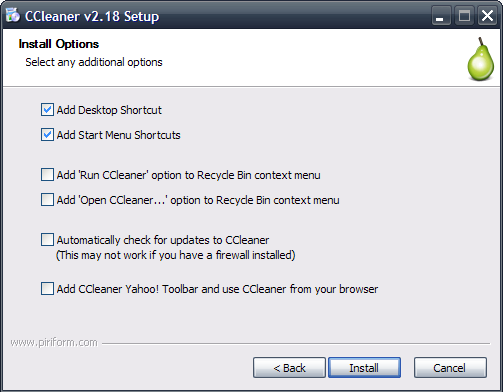
Now that you have CCleaner installed and running, it is time to select what you would like to clean. As there are many options, it is important to select the correct ones so that you do not lose important information.
Cleaner
Once CCleaner is running, the Cleaner button should be selected on the left side of the window. Once selected, you will see a list of check boxes of the many different cleaning options available to you. Although all of the options are able to clean your computer, the most important options fall under the System and Advanced categories.
There is also the Applications tab near the top of the window. Under this tab, you will find that CCleaner has the ability to remove any temporary files associated with the listed applications. Many of these programs have the ability to remove the files, but CCleaner groups all of these features together.
Once you have selected the Windows features and Applications that you wish to clean, you can click the ‘Analyze’ button on the bottom of the window to preview the number of items that will be removed. Once the analysis has finished, complete by clicking ‘Run Cleaner’ in the bottom-right corner. Note: You can skip the analysis step and click ‘Run Cleaner’ first.
The time it takes to analyze and remove the files will depend on the speed of your computer and the number of files CCleaner must scan.
Registry
Many computer problems can also be caused by obsolete or improperly removed registry entries. A cluttered registry can be caused from the following action:
- Improperly uninstall software.
- Frequently installing or uninstalling software.
- Viruses/Spyware
- Driver problems.
CCleaner has a very powerful Windows Registry cleaner. This registry cleaner can be used to scan your computer’s registry for problems such as:
Advanced features to remove unused and old entries, including File Extensions, ActiveX Controls, ClassIDs, ProgIDs, Uninstallers, Shared DLLs, Fonts, Help Files, Application Paths, Icons, Invalid Shortcuts and more…
From CCleaner.com
The Registry cleaner will often resolve many problems associated with the Windows Registry by scanning the Registry and removing any unnecessary entries. CCleaner gives you the option to backup the removed entries, so that you may restore them if you have any problems.
Final Steps
Once you have ran both of the above cleaners, it is important that you restart your computer. Once the computer has restarted, it may be necessary to run CCleaner another time to removed any residual entries.
What has your experience been with CCleaner? What is the most number of Registry items CCleaner has removed from a system? How many MB or GB of files were removed? Share your experiences in the comments below.



Leave a Reply
You must be logged in to post a comment.