A recent Windows Update (KB973879) has been causing a “blue screen of death” (stop error) in many computers running Windows Vista 64-bit edition. Many of the affected computers are HP Pavillion dv Series laptops (such as dv4 and dv6 models), but we have had reports of other manufactures having the same issues. The problem occurs shortly after starting the computer.
The specific error is:
A problem has been detected and Windows has been shut down to prevent damage to your computer.
…
Technical information:*** STOP: 0x0000007E (0xFFFFFFFFC0000005, 0xFFFFF800020393AA, 0xFFFFFA60021EE7D8, 0xFFFFFA60021EE1b0)
So far, we have found two methods to fix this problem. Try the first method (using Safe Mode), and if that doesn’t work try the second method (using System Restore).
Method 1 (Safe Mode)
Step 1: Restart your computer and continuously tap the F8 key while it is restarting. You will eventually see the ‘Advanced Boot Options’ screen, where you need to select the Safe Mode option.
Step 2: Click the Start Menu and type Programs and Features in the search box. Press enter when the Programs and Features option is selected.
Step 3: Select View installed updates in the top left of the window.
Step 4: Locate Update for Microsoft Windows (KB973879) in the list of updates. You can sort by name for easier searching by clicking the Name column. Click Uninstall at the top of the list.
Step 5: Click Restart Now. Your computer should now function properly. If not, try Method 2 below.
Method 2 (System Restore)
Step 1: Restart your computer and continuously tap the F8 key while it is restarting. You will eventually see the ‘Advanced Boot Options’ screen, where you need to select the Repair Your Computer option.
Step 2: Select your keyboard layout, which will typically be ‘US’.
Step 3: Enter your username and password. If you have no password, just click OK.
Step 4: Click System Restore in the System Recovery Options menu. This may take a few minutes to launch so be patient.
Step 5: When the System Restore window opens, click Next. Select the most recent system backup and click Next.
Step 6: Make sure your main drive is selected (most likely C:) and click Next. Click Finish in the next screen. Click Yes to the warning dialog.
Step 7: When the restore has finished, you shoud receive a successful completion message. Click the Restart button.
Step 8: When your computer has restarted, click the Start Menu and type Programs and Features in the search box. Press enter when the Programs and Features option is selected.
Step 9: Select View installed updates in the top left of the window.
Step 10: Locate Update for Microsoft Windows (KB973879) in the list of updates. You can sort by name for easier searching by clicking the Name column. Click Uninstall at the top of the list.
Step 11: Click Restart Now. Your computer should now function properly.
Have you experienced this problem? Tell us about it (including the model of computer you have) in the comments.

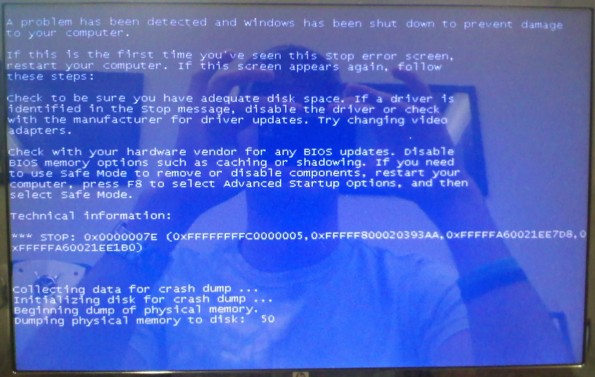
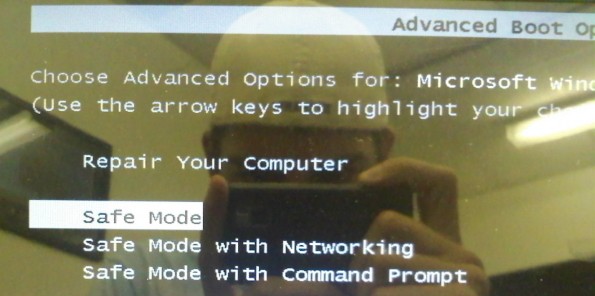
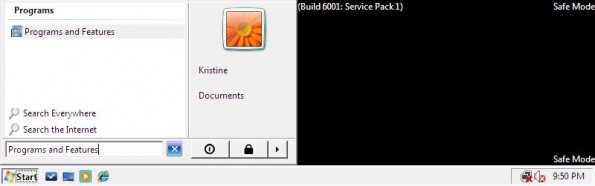
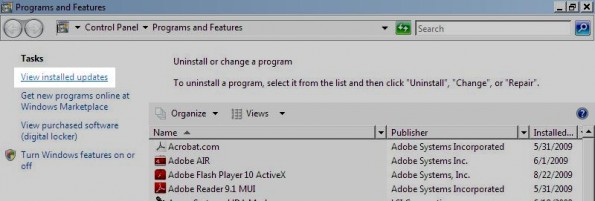
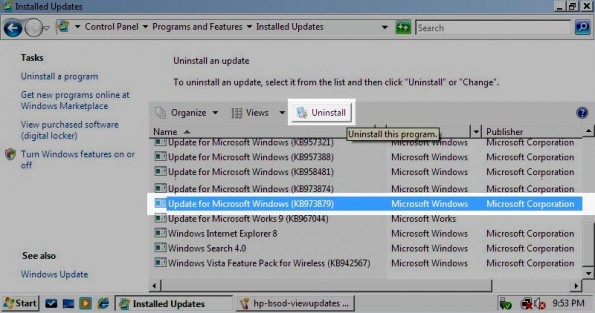
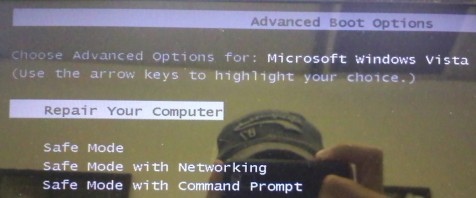
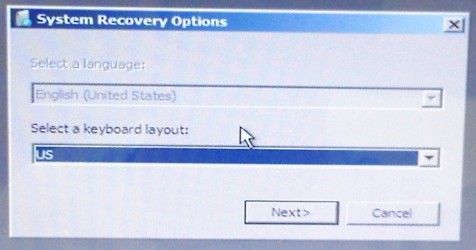
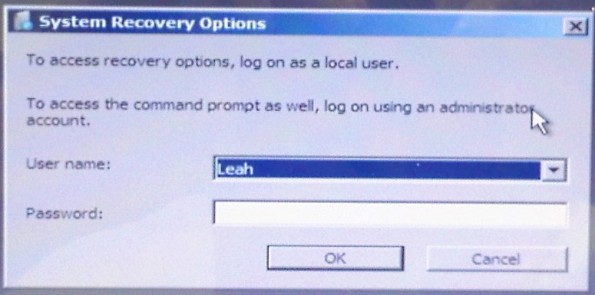
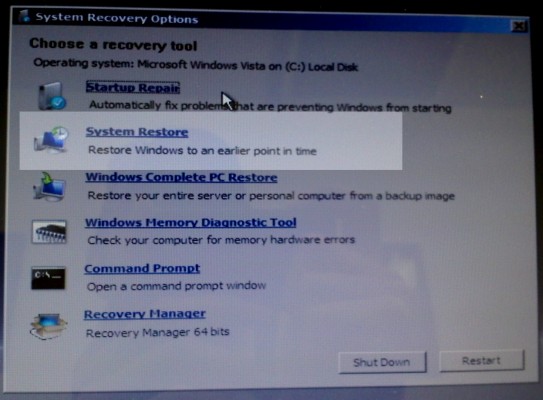
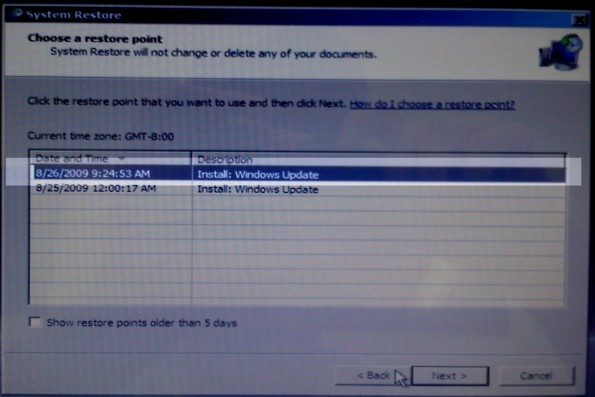
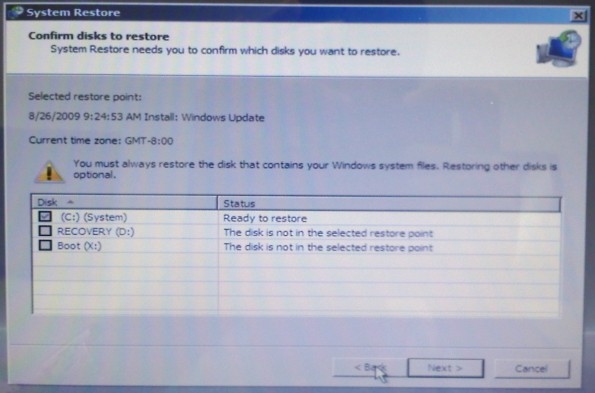
Leave a Reply
You must be logged in to post a comment.