The term high fidelity (or hi-fi) can be traced back to the dawn of music recording, and in general defined a system that could reproduce music with the sharpest and most fulfilling audio quality. And as the generations moved from turntables to boomboxes to walkmans to portable music players, so too did the continual desire to purchase high-end, hi-fi systems to blast the tunes. Although today one can still get bulky hi-fi stereo systems with 400W of power, a CD tray, an iPod dock, and a remote control, it just doesn’t seem to be as trendy and up-to-date as it did in 1996. Fortunately, that’s where Sonos comes in.
Sonos is taking back the term “hi-fi” and giving it some flair. It is a compact, modular, wireless stereo system that can be set up in any (or every) room in the house with just two components: A speaker and a local area network with internet connectivity. And because it is wireless, it can stream just about everything you can think of.
The Sonos Hi-Fi Stereo System
 For this article, two Play:3 network speakers (the smaller of the two speaker offerings at $299 each) and a Sonos network bridge ($49) were used. The Bridge is the extra add-on that makes the Sonos system go wireless, and if one is going to deck their rooms with speakers it is a must.
For this article, two Play:3 network speakers (the smaller of the two speaker offerings at $299 each) and a Sonos network bridge ($49) were used. The Bridge is the extra add-on that makes the Sonos system go wireless, and if one is going to deck their rooms with speakers it is a must.
Besides speakers and network hubs, a Sonos stereo system can also be paired with an amplifier ($499), an iPod docking station ($119), or a connection hub ($349) that converts an existing home stereo system for music streaming (all of which are available on the Sonos website or Amazon). As one can deduce by the prices, though, these components can add up quickly so be mindful that one does not need absolutely everything to get a Sonos stereo system set up in their home.
 Included in each box with the speakers/Bridge is a power cable, a network cable, an install CD, and a manual. Once all the packaging has been set aside, it is time to set the system up.
Included in each box with the speakers/Bridge is a power cable, a network cable, an install CD, and a manual. Once all the packaging has been set aside, it is time to set the system up.
Physical Setup
If the Bridge wireless gateway was purchased, that should be set up first.
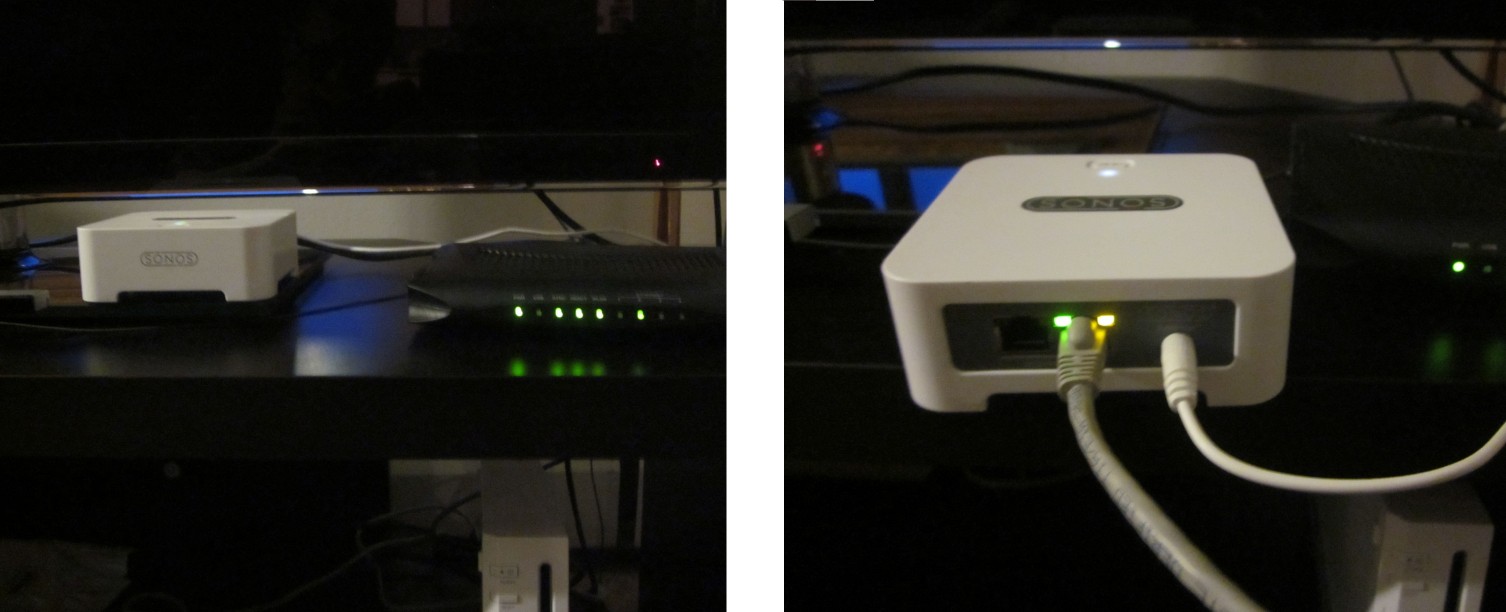 The Bridge (which is the box that makes the whole system wireless) plugs directly into your router/wireless modem via Ethernet and automatically connects to your local network. Because it is a wired connection, no passwords or other setup configurations are necessary.
The Bridge (which is the box that makes the whole system wireless) plugs directly into your router/wireless modem via Ethernet and automatically connects to your local network. Because it is a wired connection, no passwords or other setup configurations are necessary.
 Once the Bridge is in place, one can set the Play Speakers in any room of the house (within wireless distance) and supply them power. If the Bridge was not purchased, then simply add an Ethernet cable to the Play speakers and connect them to your router to get them integrated into your network.
Once the Bridge is in place, one can set the Play Speakers in any room of the house (within wireless distance) and supply them power. If the Bridge was not purchased, then simply add an Ethernet cable to the Play speakers and connect them to your router to get them integrated into your network.
Controller Software Setup
The Sonos Controller Software (Personal Computer Edition)
The software comes included in the box as an install CD, but it also can be found here if needed. The controller software is available for Windows (XPSP3 and up), Mac OS X (10.6 or 10.7), Android (which is evaluated in the next section) and iPhone/iPad. For this installation, a networked Windows 7 machine was used. The first step is to run through the Sonos Controller installer on the machine and grant it firewall access.
Once installed, the “Sonos Setup Assistant” kicks in so that all the speakers can be networked and connected to the controller software.
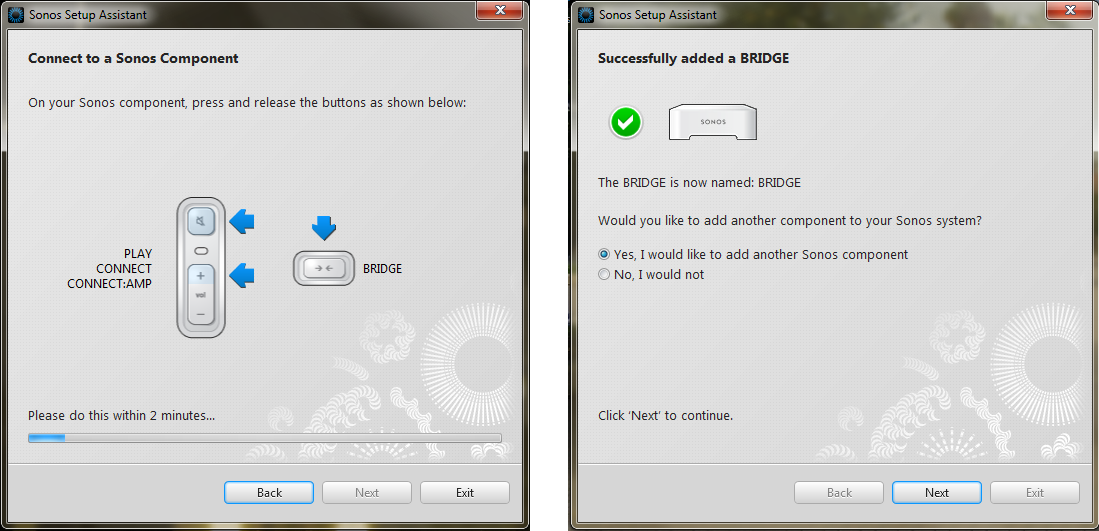 When connecting, the software will ask you to physically push a few buttons on the Bridge or Play speaker to get it to sync with your local network. If communication goes well, the software will give you a confirmation and ask if you want to connect other Sonos devices. This is the time to add the speakers as well.
When connecting, the software will ask you to physically push a few buttons on the Bridge or Play speaker to get it to sync with your local network. If communication goes well, the software will give you a confirmation and ask if you want to connect other Sonos devices. This is the time to add the speakers as well.

When the Play speakers are connected, the Assistant software prompts for a location so that if more than one exists on the network, they can be differentiated by the room they are in. The drop down menu is filled with various homely (and unique) options to segregate which speakers are where and should be used appropriately if one wants the full Sonos experience in their house (which will be explained later).
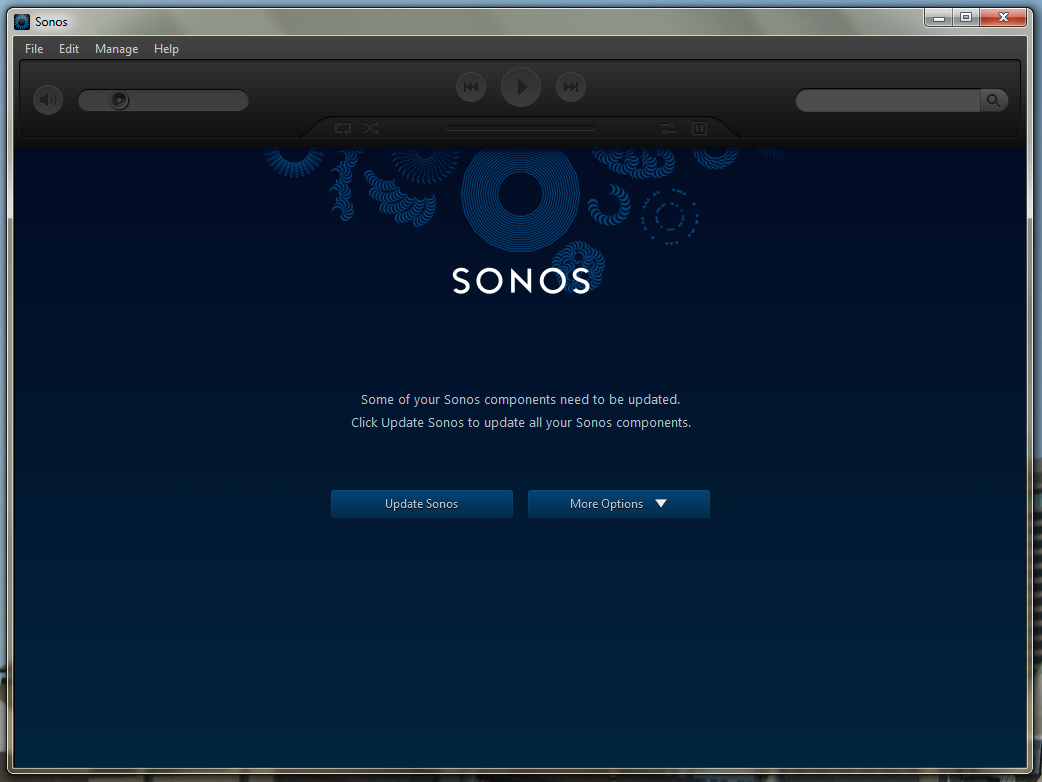 Finally, after all the Sonos components have been linked the main Controller program opens and asks for you to register and update your new stereo system.
Finally, after all the Sonos components have been linked the main Controller program opens and asks for you to register and update your new stereo system.
 As long as the speakers and Bridge have been configured to the network properly, they will update automatically.
As long as the speakers and Bridge have been configured to the network properly, they will update automatically.
The Sonos Controller Software (Mobile Platform Edition)
If your networked computer is not portable enough, than maybe the mobile software is the right option instead. As mentioned before, it is available for Android, iPhone, and iPad from their respective app marketplaces (or again at the Sonos website). Note that the phone/pad/mobile device must be connected to the same wireless local area network or else the Bridge and Play:3 speakers will not be controllable. For this article, a standard Android phone was used to demonstrate the mobile controller interface.
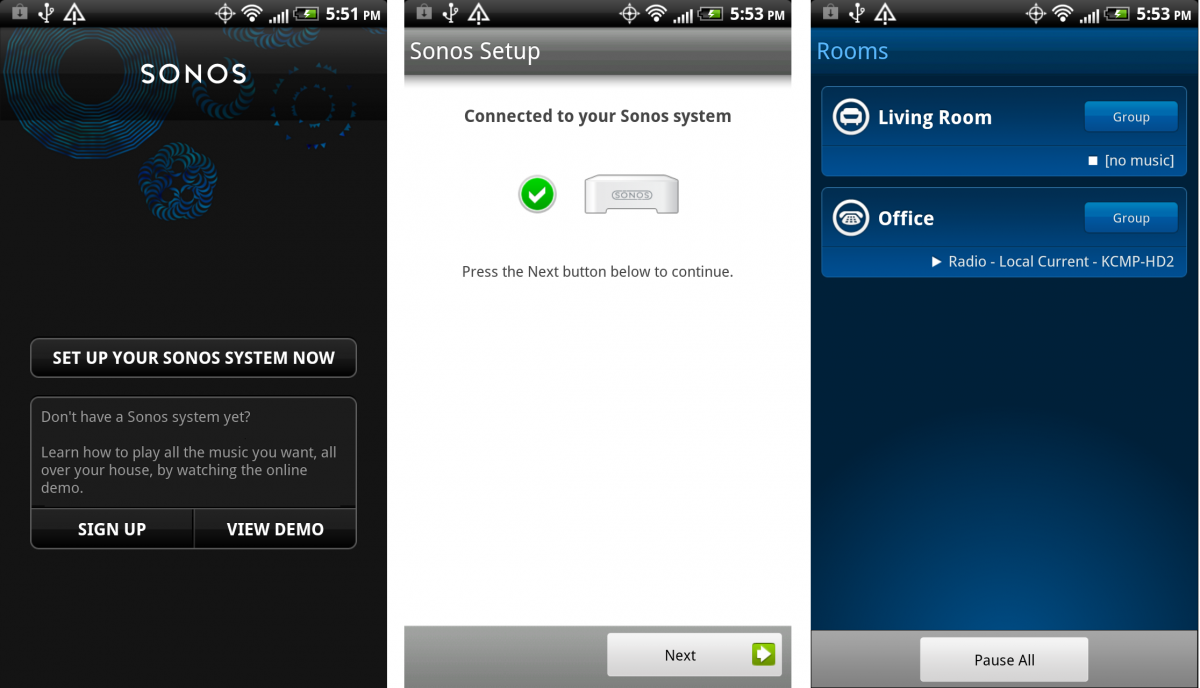
Like the Windows PC setup, the Android app asks for you to manually push the button on the Bridge wi-fi controller to connect to your sound system. If the Play speakers have been set up already with the Bridge, no further connections are necessary and the mobile app is ready to be in control.
The Controller Interface
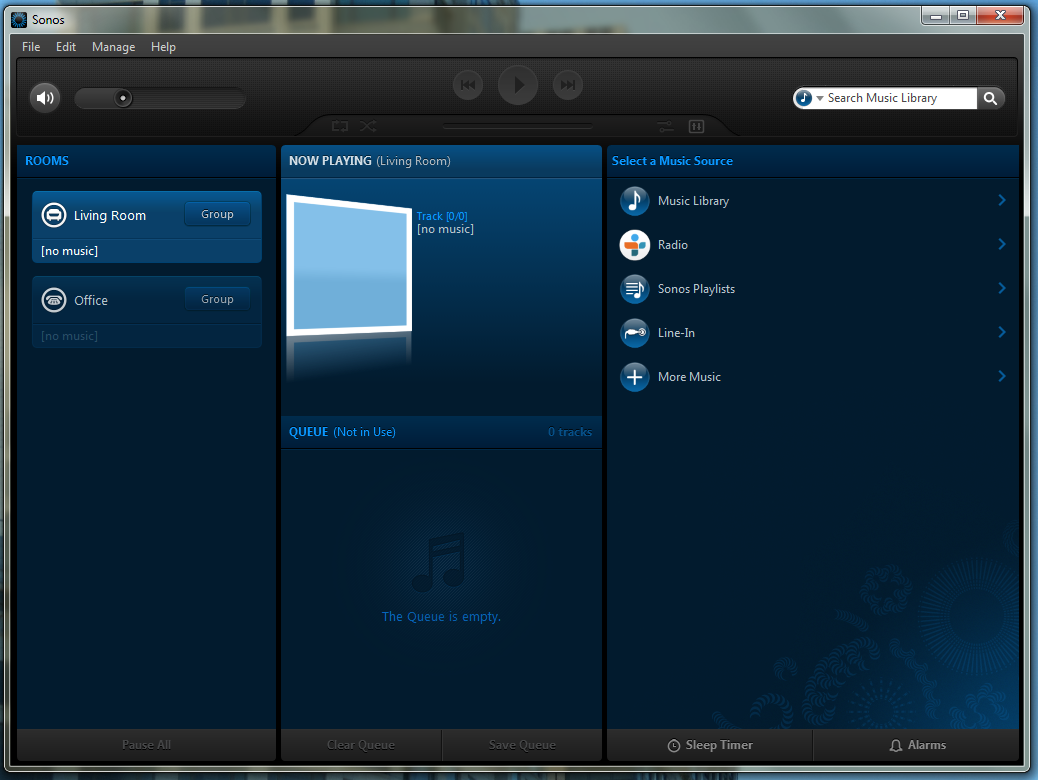 After all the installing, connecting, and updating has been successfully maneuvered, your Sonos system should look like the picture above. On the left should be every Play speaker that has been connected (grouped by their room), on the far right is all the options Sonos has for streaming and music listening (and it is a lot of options). For now, let’s focus on the right side and all the streaming options Sonos has to offer.
After all the installing, connecting, and updating has been successfully maneuvered, your Sonos system should look like the picture above. On the left should be every Play speaker that has been connected (grouped by their room), on the far right is all the options Sonos has for streaming and music listening (and it is a lot of options). For now, let’s focus on the right side and all the streaming options Sonos has to offer.
Playing Radio
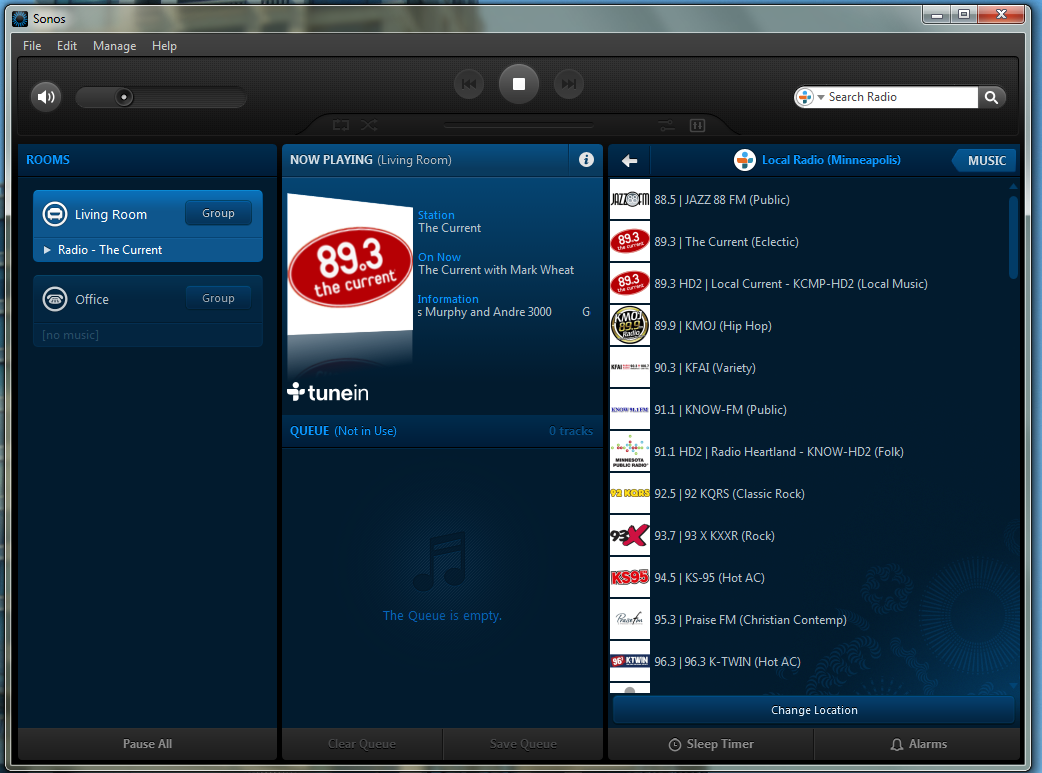 If one is interested in listening to a radio station, all Sonos needs is a ZIP code or a major city and it automatically finds a plethora of channels for one to select and play. As one can see, once a radio station is selected, the highlighted Play speaker on the left will automatically start playing and the “Now Playing” section in the middle will be updated to show artist/song title and radio show information.
If one is interested in listening to a radio station, all Sonos needs is a ZIP code or a major city and it automatically finds a plethora of channels for one to select and play. As one can see, once a radio station is selected, the highlighted Play speaker on the left will automatically start playing and the “Now Playing” section in the middle will be updated to show artist/song title and radio show information.
Playing from a Streaming Site
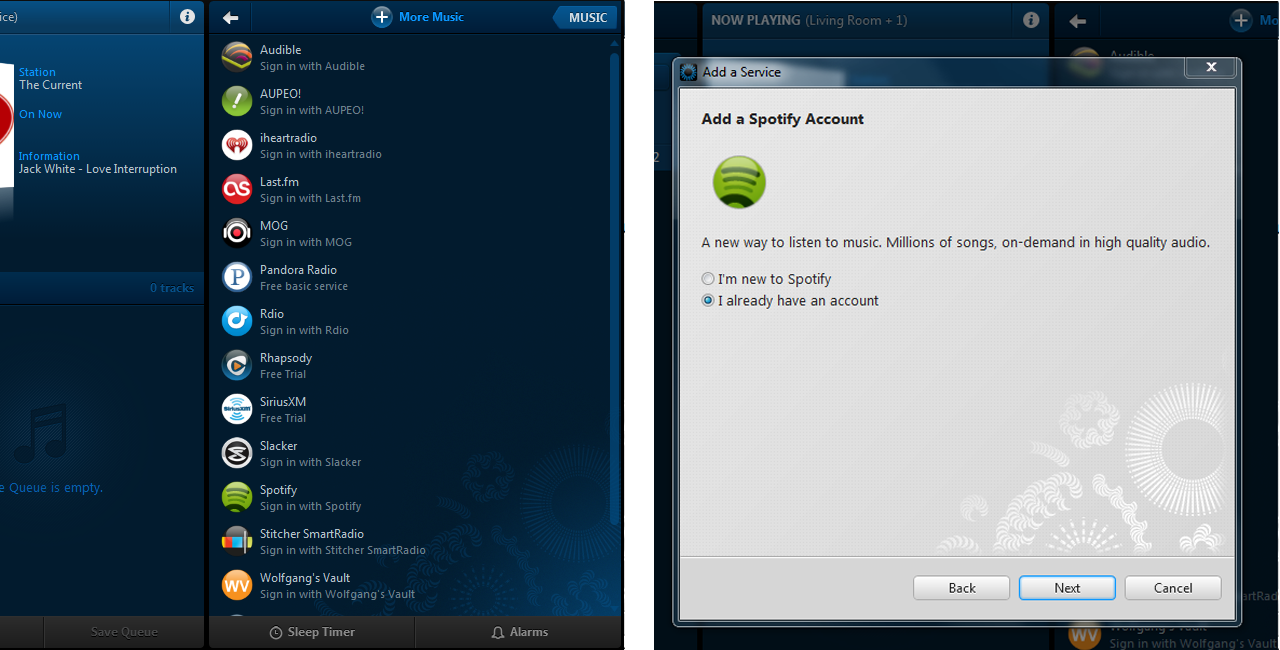 If one wants to enable some tunes from their own personal online streaming account (or create a new one), Sonos is more than ready for the task. As seen in the picture above, Sonos allows for numerous popular streaming options and services that can be accessed and played on the system. Just log in or register, pick a playlist or song, and Sonos does the rest.
If one wants to enable some tunes from their own personal online streaming account (or create a new one), Sonos is more than ready for the task. As seen in the picture above, Sonos allows for numerous popular streaming options and services that can be accessed and played on the system. Just log in or register, pick a playlist or song, and Sonos does the rest.
Playing from your Music Library
Besides channeling other sources and streams, Sonos also allows one to channel personal music libraries as well. To get music onto Sonos, one must first allow the folder to be shared on the network (For Windows 7, this is done by right clicking on the folder and selecting “Share With” and then a “Homegroup” option). If this step is not done, much confusion can arise as the music will not be available for Sonos to access.
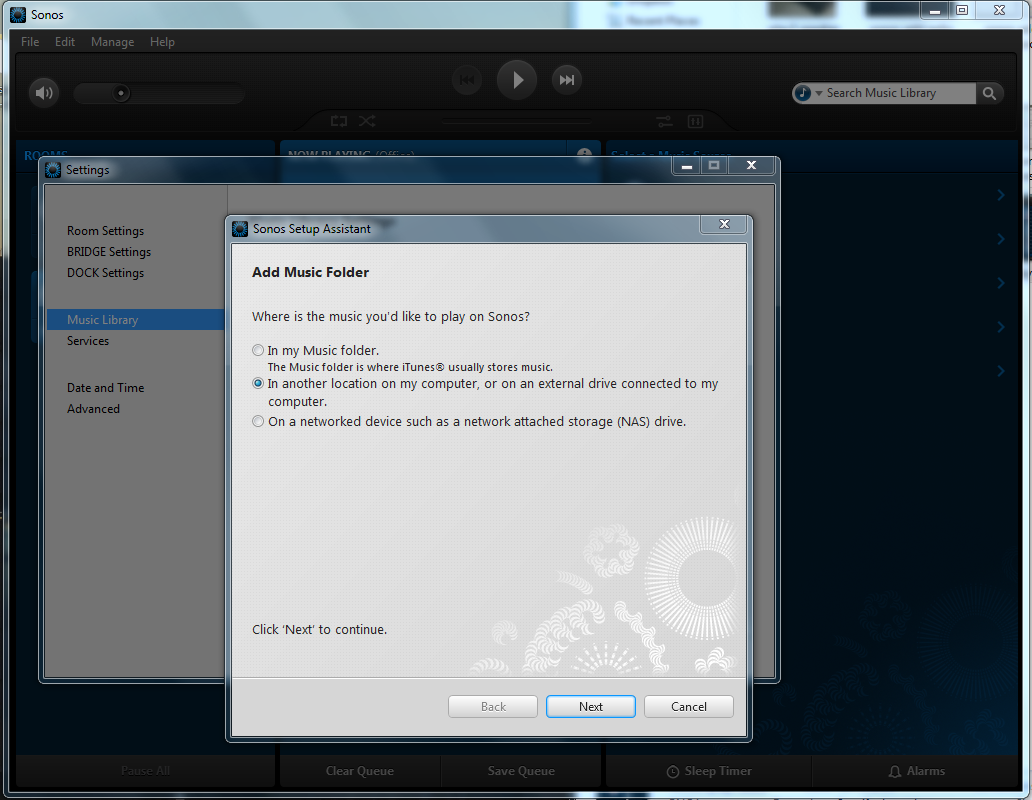 Once the sharing is enabled, return to Sonos and go to “Manage” -> “Music Library Settings” -> “Add” to browse for the folder in question. [Note: Besides adding media, this settings menu also serves to update the media library, add/remove speakers, manage the streaming accounts that were added, and mess with music equalizers for each speaker.]
Once the sharing is enabled, return to Sonos and go to “Manage” -> “Music Library Settings” -> “Add” to browse for the folder in question. [Note: Besides adding media, this settings menu also serves to update the media library, add/remove speakers, manage the streaming accounts that were added, and mess with music equalizers for each speaker.]
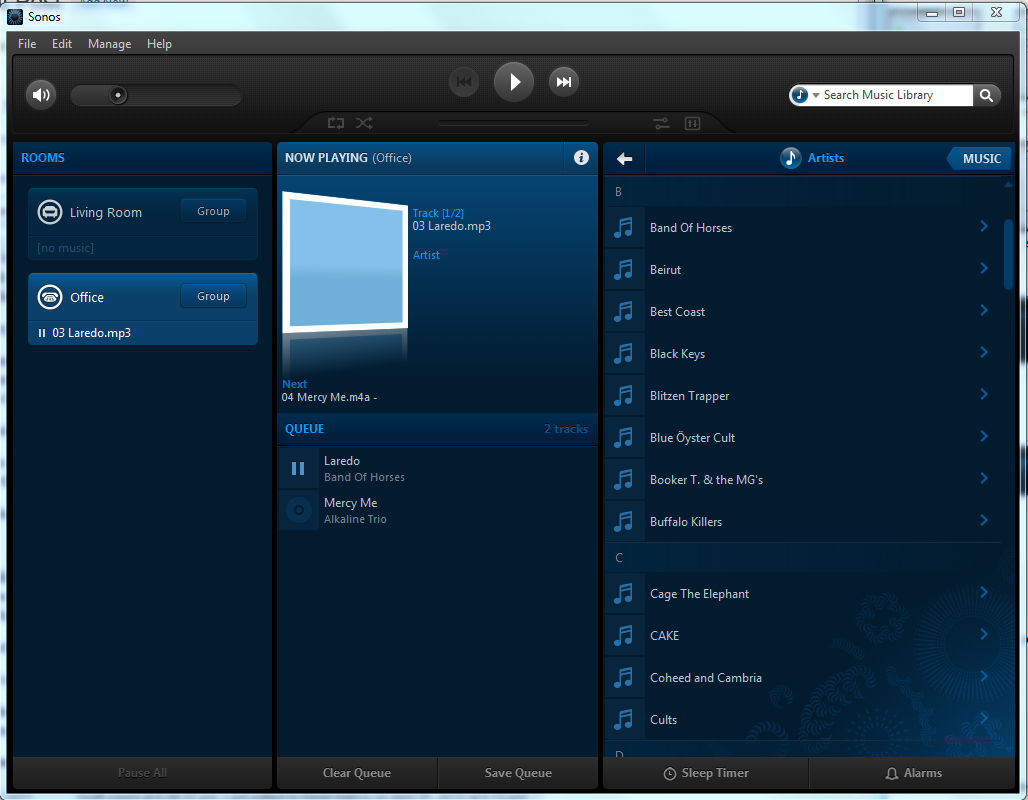 The system will then add all the music in the library and display them on the right side. From there one can create playlists, add songs to the queue in the middle, and push music to any speaker on the left
The system will then add all the music in the library and display them on the right side. From there one can create playlists, add songs to the queue in the middle, and push music to any speaker on the left
Again, it is important to note that for this music to be accessed, the location of the files needs to be active and on the network (i.e. the device in question storing the music files must be on and networked).
Playing from the Mobile App
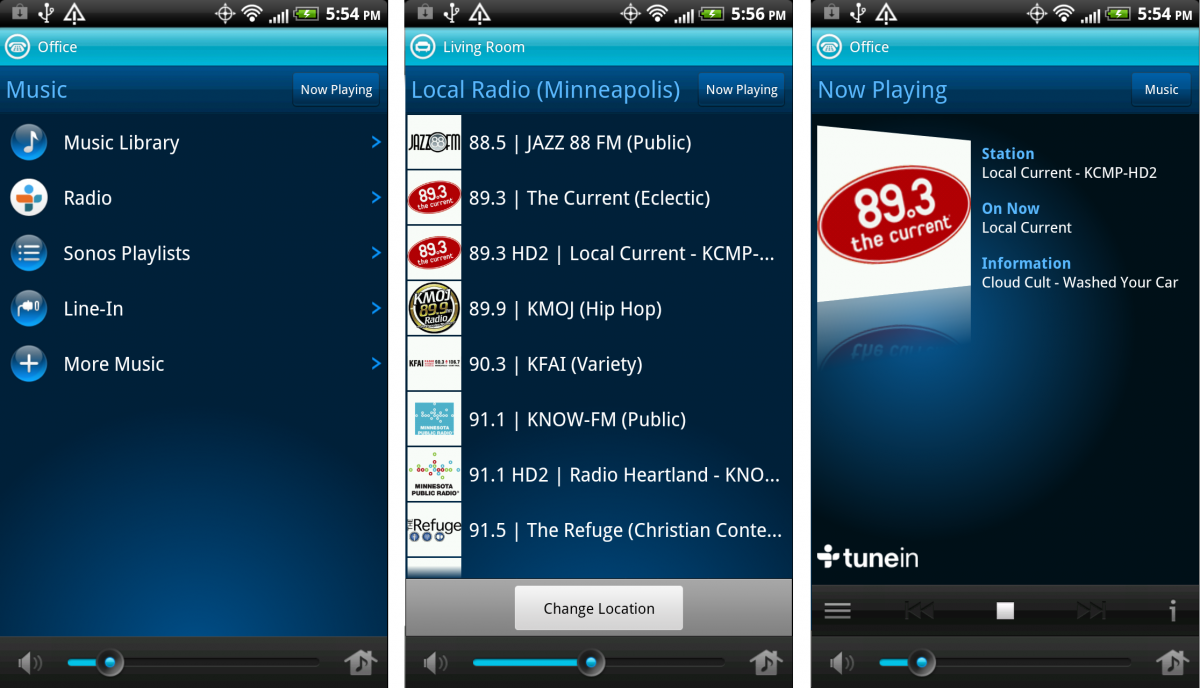
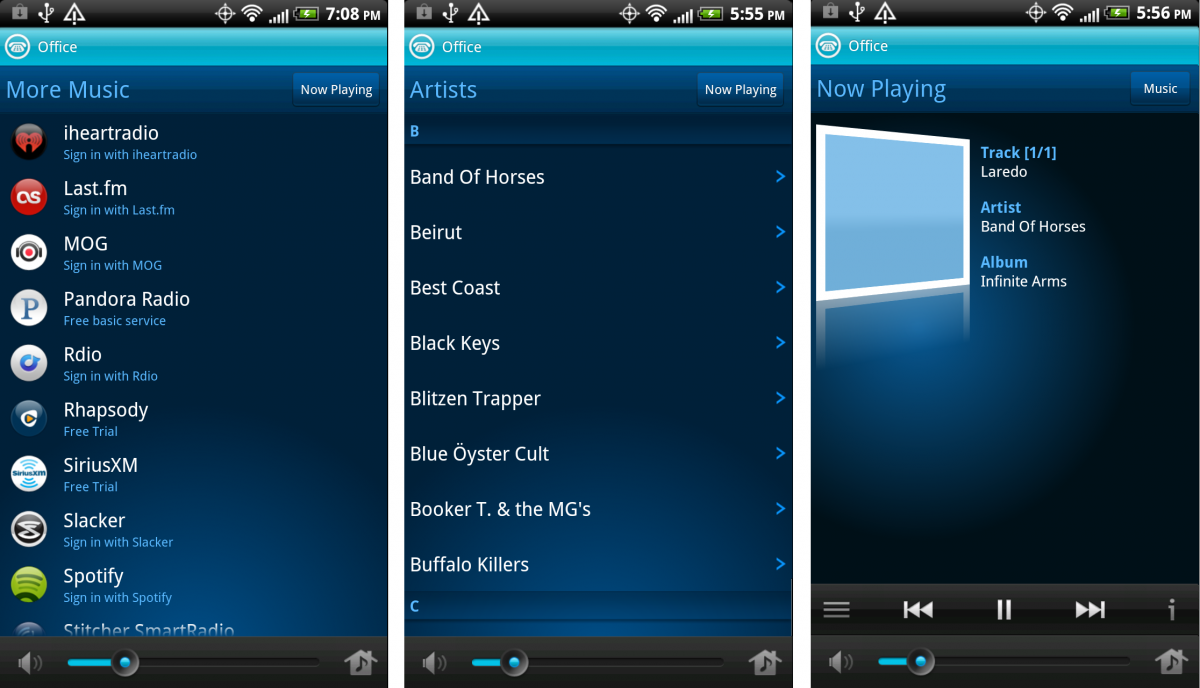
Like the other sections mentioned above, the mobile controller also allows for streaming, radio, and access to your local media library as well. As long as the bridge is connected to the same network as the mobile app, the devices will talk to each other and push changes in music selections.
Having Fun with your Play Speakers
Now that a majority of the streaming or listening options have been surveyed, let’s return to the far left of the Controller interface and display the full potential of the Sonos wireless hi-fi system. Up until now, the music options presented have been shown playing on just one speaker.
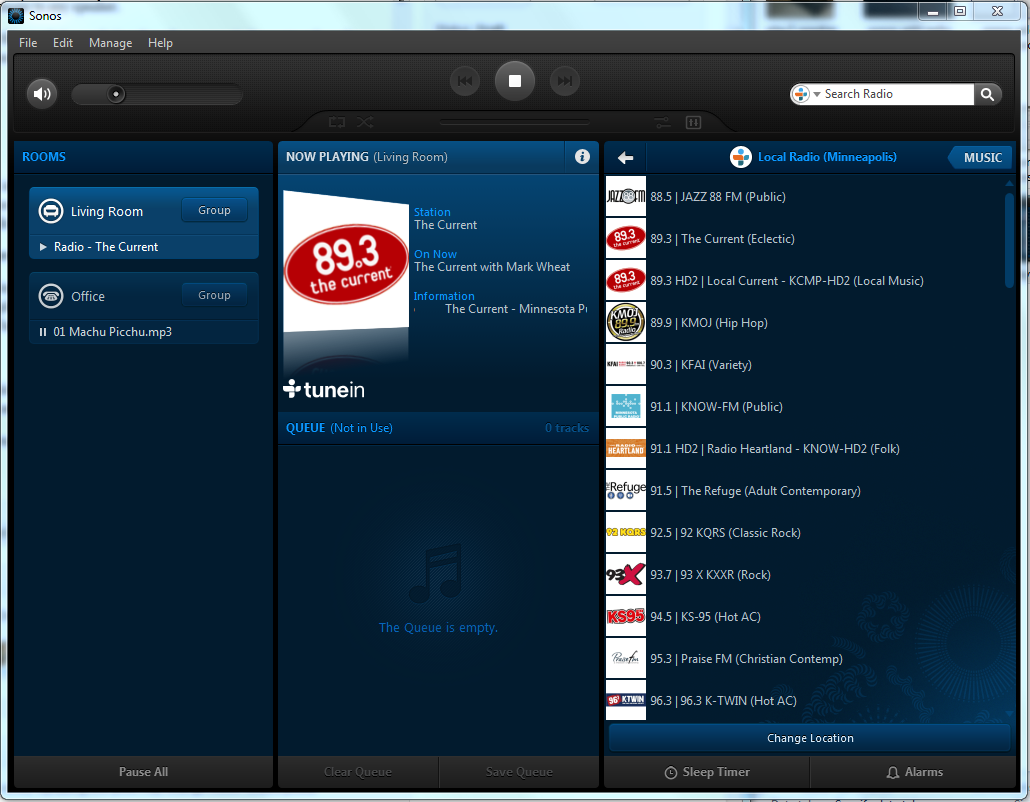 But in reality, one can play something different on each speaker, hence why it was important to label the Play speakers based on where they are going to be situated. So essentially, every room with a Sonos speaker in it could be playing something different, meaning that there should be no contention between siblings/roommates/significant others as to what the audio system should be set to.
But in reality, one can play something different on each speaker, hence why it was important to label the Play speakers based on where they are going to be situated. So essentially, every room with a Sonos speaker in it could be playing something different, meaning that there should be no contention between siblings/roommates/significant others as to what the audio system should be set to.
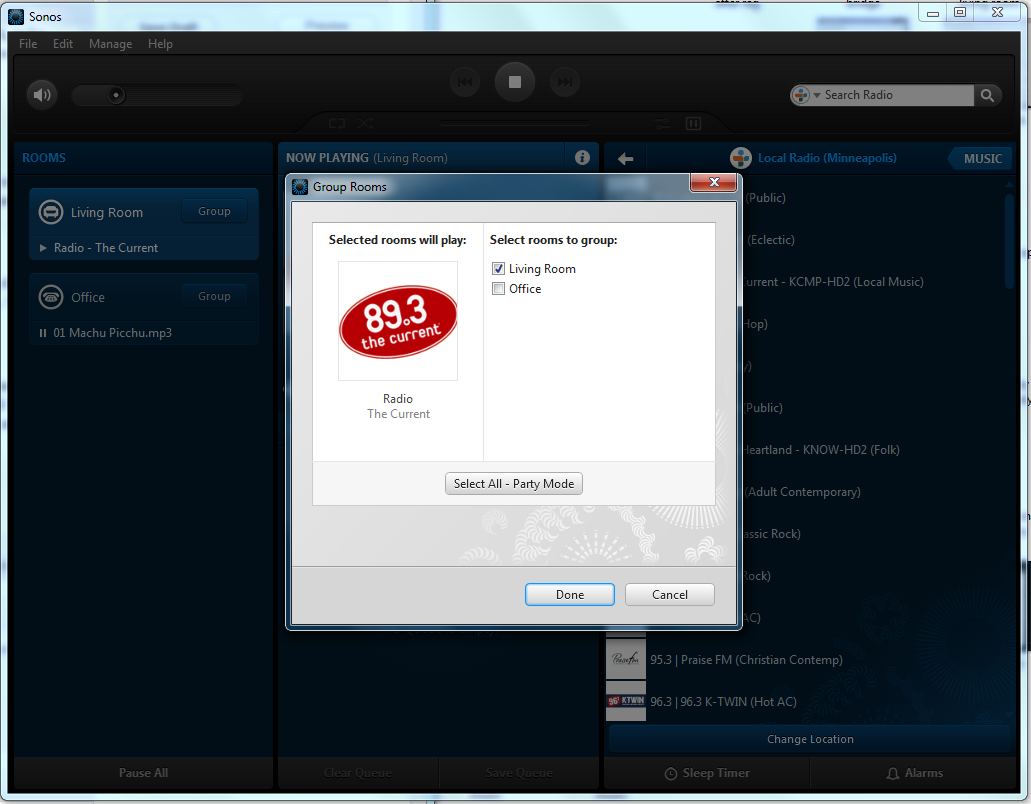
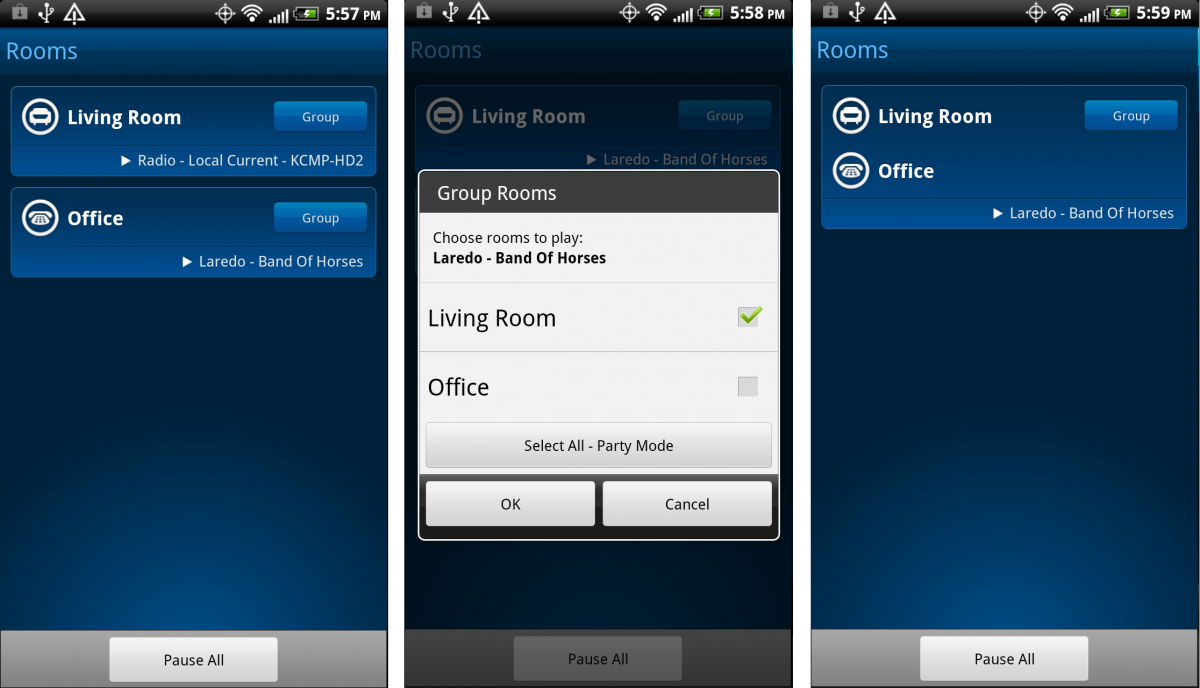
Furthermore, not only can one use the speakers individually for music but as a group as well. Just click the “Group” button, select the speakers to group, and listen for the sound of acoustic harmony. Now the beauty of Sonos has been revealed: because it is wireless and easy to manipulate in the Controller interface, it is completely and utterly configurable to suit any room, event, personality, or venue. Just pick a tune, pick a speaker configuration, and let the jams flow.
Conclusion
Sonos is definitely not your stereotypical hi-fi stereo system. It is modular, fully networked, completely configurable, and open enough to access just about every genre, single, album, or artist that exists out there to stream. After a solid month of usage, even the two Play:3 speaker with a wireless Bridge system used for this article proved its usefulness in every situation it was presented: house parties with a dozen conversations filling the air, quiet nights on the couch with a book, and even those underwear air guitar jam sessions at 3:00 in the morning.
To be honest, the main limiting factor to the full Sonos experience is the prices on the components themselves; the system is worth the cost, but if those prices were reduced a bit or tiered it is certain that Sonos would be in every household in no time at all. For now, though, the system should have no problem satisfying audio enthusiasts and home theater experts alike.
The age-old glory of hi-fi stereo has returned, and Sonos is leading the charge.

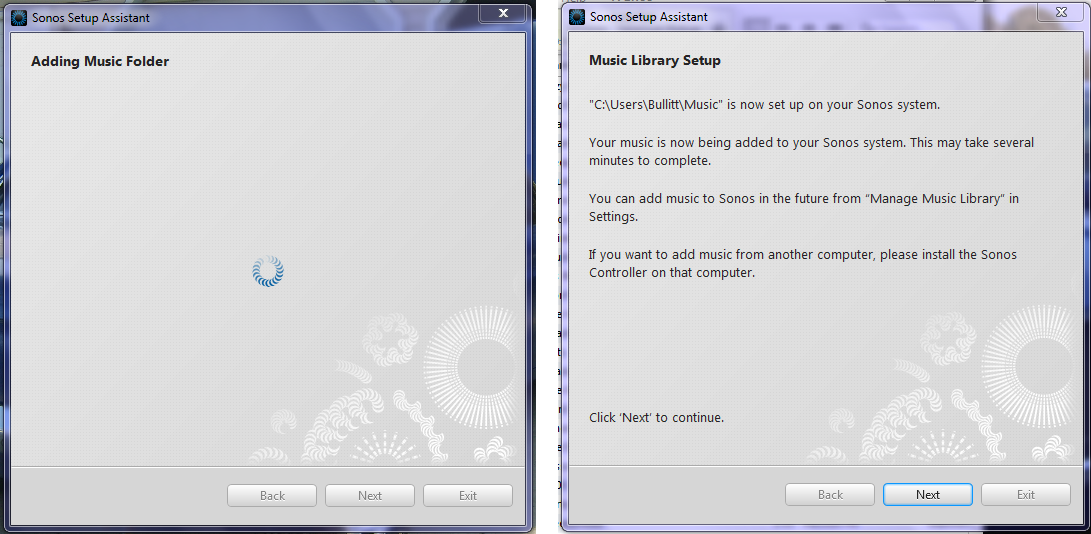
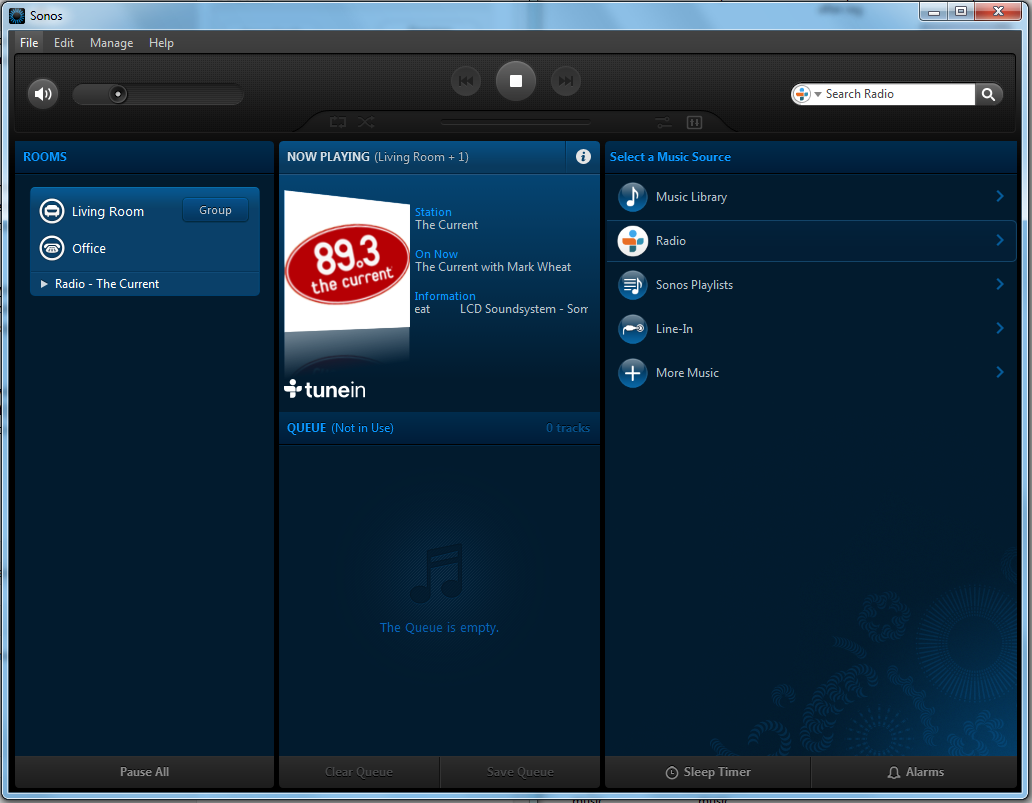
Leave a Reply
You must be logged in to post a comment.