I had been lusting for a tablet computer for quite some time. And no, I didn’t want one of those tiny, feature-limited Apple or Android tablets with a 6” screen and far too many smartphone similarities. I wanted the real deal: a 12”- 14” portable computer with full touch capabilities, an absurd amount of RAM and CPU power, and an operating system that can do just about anything. That’s right, I required a tablet on steroids.
When Asus came out with the EP121 Eee Slate with Windows 7 Home Premium and a Core i5 CPU, I thought to myself, “Maybe this is the Barry Bonds of tablet PCs that I have been looking for.” So I marched on down to my local Microsoft Store (yes, they do exist) and procured one for myself.
The Unboxing

In case you were curious, this is what Asus gives you in exchange for $1,200.00 (not including the Xbox 360). Yes, $1,200 is asking a lot considering one can get an iPad 2 for $499 or a Motorola XOOM for $199, but once again: I wanted a tablet that could hit 600 home runs in a season and bench press an entire church choir.
As the picture above shows us, besides the standard power supply Asus also supplies a Microsoft 6000 Bluetooth keyboard, a digital stylus pen with spare nibs (or in layman’s terms, the little plastic tip on the stylus pen that touches the screen), and a leather carrying case/easel to secure/prop-up the tablet PC for any level of ergonomic usage. All in all, plenty of accessories to get one’s tablet usage to a pleasant rolling start.
Hardware

The Asus EP121 is a 12.1” tablet with two USB 2.0 ports, a mini HDMI port, a 2 megapixel webcam, a headphone jack, a power button a virtual keyboard toggle button, an SD card reader slot, and a little hole to manually reset the device. The screen is a capacitive LED multi-touch 1280 x 800 display that works with both a pen and a human finger. Overall, the device weighs about 2.56 pounds, or rather the equivalent weight of a half-gallon of milk (if that helps at all). If one is concerned with lap burn from the device, be at ease. The device runs pleasingly cool and can be held for extended periods of time without any notion of heat transfer.
On the inside, the EP121 contains an Intel quad-core i5 CPU at 1.33 GHz, with the potential to be overclocked up to 1.86 GHz (if one is willing to tweak it). This CPU combined with the 4 GB of DDR3 RAM allows the EP121 to run Windows 7 at impressive speeds, allowing a cold boot to occur in 8-12 seconds (boot times may vary). The SSD hard drive allows for fast file accessing and writing, but is limited to 64 GB in size; those of us who want to store our 360,000 pictures of dogs in silly costumes might have to split our photo storage with an external device. Oh, and it has an integrated graphics card as well, which can easily handle some of the videogames out on the market today (I’ve heard that Civilization 5 works well with this tablet’s touch interface).
The battery is a 4 cell lithium-ion 34 W/h module that can be fully charged in less than 8 hours. Of course, the smaller battery combined with the beefy hardware mean that this guy has a short lifespan: about three hours to be exact. But really, when you’re dealing with high-powered internal components running a full-blown operating system like Windows 7, one cannot entirely complain. It’s a major drawback, but easy to overcome by just bringing the power cable along.
Software
The EP121 is running a 64-Bit Windows 7 Home-Premium with Wacom tablet digitizer software to allow one’s finger to do all sorts of beautiful touching and multi-touching. With that in mind, though, it is clear that Windows 7 was not designed specifically for tablets in mind, since finger touches to small check boxes and drop down menus can take a few hits to select. This of course can be solved by trying to recalibrate the screen or by using the stylus, but it would be nice to have more precision already there. To speed up one’s touch usage, I highly recommend learning the “flicks” touchscreen shortcuts that Windows 7 uses to move forward, backward, up, and down a page.
Using standard applications with the touch-based operating system seemed fine, and really the only issues I found was Chrome and Firefox do not allow for finger scrolling on webpages. After some digging a solution was found (more specifically, see: Chrometouch and Grab and Drag for Firefox).
For the graphic artists out there, the RAM and CPU of this tablet more than satisfy the performance beasts known as Adobe Photoshop and Adobe Illustrator, and to date I have seen no issues working with them. The stylus pen does wonders for photo editing and graphics design, and when paired with the Bluetooth keyboard makes editing fast and precise.
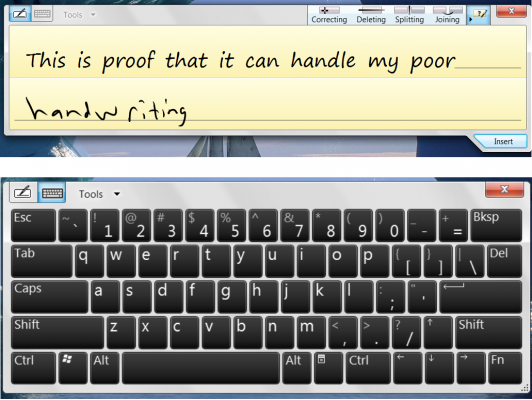
The virtual keyboard included with Windows 7 is quite user-friendly and reliable. I have seen instances where the virtual keyboard will be stubborn and not appear when summoned, but fortunately that can be remedied by pressing the physical “keyboard” button on the top of the device. I also have seen issues with the physical Bluetooth keyboard being unresponsive with the EP121’s Bluetooth module, but it is a rare occurrence. Besides that, both methods provide ample QWERTY goodness and enhance the overall non-laptop experience.
If you prefer to actually write out everything, the handwriting tool built into the virtual keyboard can be used as well. I was surprised that it could figure out my abominable chicken-scratch handwriting and convert my written words to text – a nice bonus to the text input options.
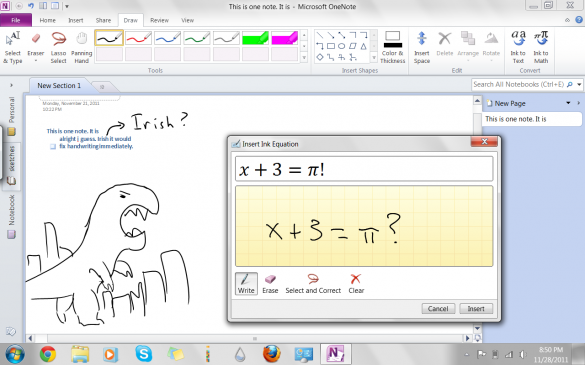
A step above the simple handwriting interface is the Microsoft application called OneNote, which comes extremely in handy for scribbling notes and collecting thoughts. When linked to your Windows Live account, these virtual notes and scribbles can be pushed into the cloud for continual availability to revise and update. With OneNote, the EP121 goes beyond the realm of a computer to become a notebook, a stetchbook, and even to-do list.
Conclusion
So did the Asus EP121 with its massive CPU and RAM power and full Windows 7 touch capabilities live up to my figurative steroid enhancing expectations? The short answer is absolutely yes. Its fast, touch-friendly, and perfect for doing just about anything tablet related.
The long answer? Yes it is a fantastic tablet, but that honor comes with a signature “Barry Bonds Hall of Fame Asterisk” attached. If one looks at the current state of the Windows 7 based tablet PC market (which according to a Newegg search contains a total of five other competitors, none of which have an i5 Processor, 4GB of DDR3 RAM, or a 64-bit architecture), the over-powered Asus EP121 obviously stands out in its class. But that is like trying to argue that a middle school boy who hit puberty before his classmates is the best hitter in baseball. So what I’m trying to get at is this: until a slew of newer, higher performance tablets enter the market (which will most likely happen with the eventual release of the tablet friendly Windows 8), it is hard to say if the EP121 is truly the best.
But until that day comes, I’d just go with my short answer.


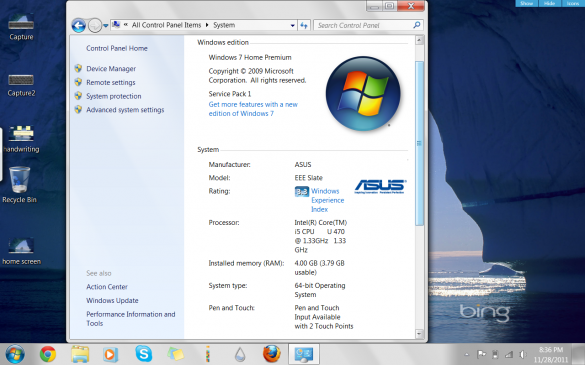
Leave a Reply
You must be logged in to post a comment.