 When it comes to certain desktop applications, Linux is often the poor cousin of operating systems. Take, for example, Evernote. Evernote is an application that lets you take detailed notes, and more. It’s designed to help you, as its tagline says, remember everything.
When it comes to certain desktop applications, Linux is often the poor cousin of operating systems. Take, for example, Evernote. Evernote is an application that lets you take detailed notes, and more. It’s designed to help you, as its tagline says, remember everything.
There are versions of the software for Windows and Mac OS but, as usual, Linux is out in the cold.
Sure, you can use Evernote’s Web interface but sometimes you may not want to. Or you might have to work without a connection to the Internet. So what’s a neglected Linux user to do? Give Nevernote a shot, that’s what.
Getting started
Obviously, you’ll need an Evernote account. You can get a free one, or pay $5 a month for an account with a few more features. Then, download and install Nevernote.
From there, launch the application. If, like me, you’re using Ubuntu then you’ll find the shortcut by selecting Applications > Internet > Nevernote.

Using Nevernote
Let’s assume that this is the first time you’ve run Nevernote, but that you have some notes in the Web-based version of Evernote. You’ll probably want to synchronize your notes. To do that, click the Synchronize button on the toolbar. You’ll be asked for your Evernote user name and password. Once you enter them, Nevernote pulls down your notes. Depending on how many notes you have, that could take a few seconds or longer.
From there, using Nevernote is just like using Evernote on the Web. Click the New icon on toolbar to create a new note. You can give it a title, add the note to an existing notebook, and tag it. You can even add formatting and change the font.
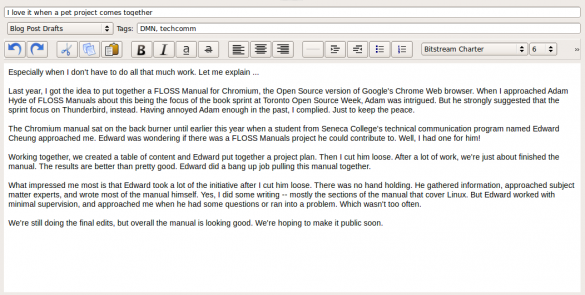
Nevernote also supports stacks. In Evernote, stacks are like folders and subfolders. Or, in this case, categories and subcategories for notes. You can, for example, have a stack called Personal. Underneath it, you can have stacks called Receipts and Home Inventory. Doing that can help you better organize your information. It can be more efficient than using tags.
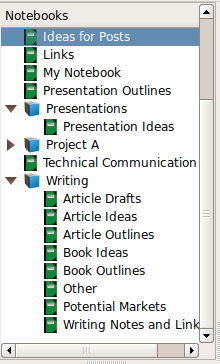
On the Downside
Nevernote is a solid application. But it does have its flaws. It’s written in Java, so it might run slowly on some computers. You can’t add attachments to notes, like you can with the Windows and Mac OS Evernote clients or on the Web. You can, however, view certain attachments that have been synchronized from Evernote. The problem is that the quality isn’t all that great.

If you use both Linux and Evernote, though, Nevernote is a must-have piece of software. It’s not perfect, but it’s better than just not bad. It offers you most of the power of Evernote, and it lets you take Evernote offline. That in itself is worth the download.


Leave a Reply
You must be logged in to post a comment.