 Google’s Cr-48 Chromebook was distributed to beta testers in February 2011 and was public’s the first glimpse at a netbook running the Chrome OS. Since its release, the Cr-48 has undergone a number of updates, and on occasion, the software changes create a problem that can be hard to fix with the limited number of resources available for Chrome OS issues. Not to worry, follow these steps to reset your Cr-48 to its default factory settings and you’ll be back in no time.
Google’s Cr-48 Chromebook was distributed to beta testers in February 2011 and was public’s the first glimpse at a netbook running the Chrome OS. Since its release, the Cr-48 has undergone a number of updates, and on occasion, the software changes create a problem that can be hard to fix with the limited number of resources available for Chrome OS issues. Not to worry, follow these steps to reset your Cr-48 to its default factory settings and you’ll be back in no time.
Note: Friendly reminder that selling your Cr-48 is against the TOS — don’t be that guy!
1. Remove the battery and flip on the ‘Dev’ switch
Power down your Chromebook, flip it over and remove the battery. The Chromebook engineers cleverly hid the Dev switch behind a piece of black tape. The tape covering the switch can be found right next to the battery pins (see below). Flip that very tiny switch, and do so carefully.


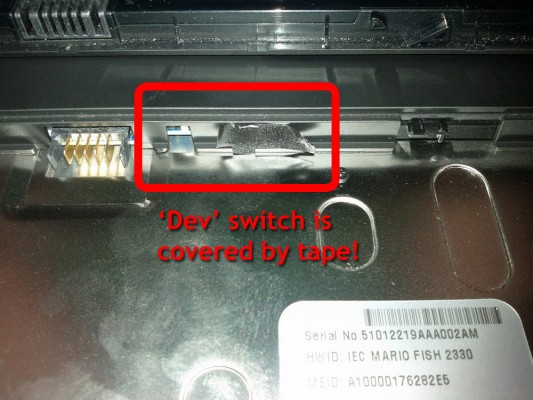
2. Boot into Developer Mode
Turn on the power and allow it to boot until you reach the Sad Chromebook screen. At this point, hit Ctrl+D to enter Developer Mode and initiate the wiping of your partition. The wiping initiates automatically and takes just a few minutes. When the “recovery” has completed, you’ll be prompted to reboot. Turn off the Chromebook and move on to step 3.
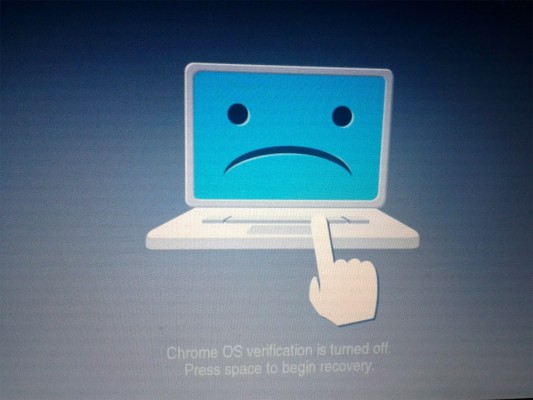
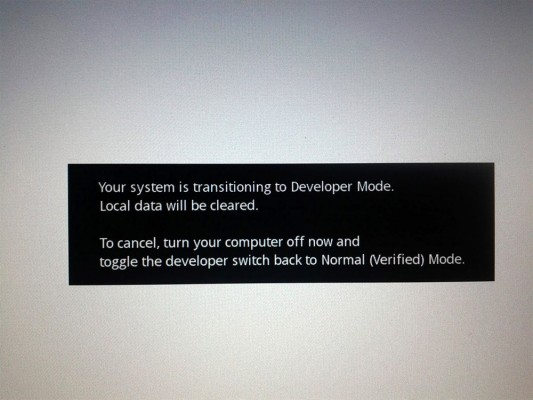
3. Power down and flip off the ‘Dev’ switch
Pretty self-explanatory, but we don’t want to stay in Developer Mode, so once again remove the battery and put the switch in its original ‘off’ position.
4. Reboot and reconfigure
You should be able to reboot now and you’ll be greeted with one final message to let you know you’re back in Normal Mode. After a minute or so, you’ll be prompted to connect and configure.
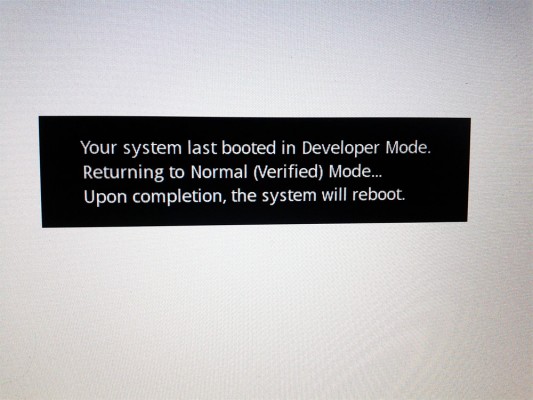
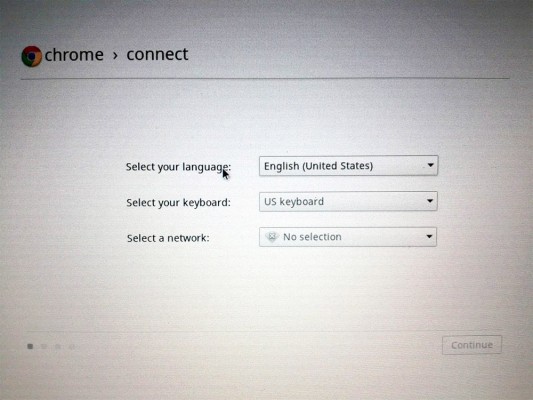
That wasn’t so hard! In fact, once you’re configured, Chrome OS will automatically update, so you’ll be exactly where you want to be. Start to finish, this shouldn’t take more than 15 minutes.
Don’t be afraid to experiment with your Cr-48. Heck, maybe you want to try to install Ubuntu Linux on it. The worst that can happen is that you’ll be out 15 minutes. Have at it!


Leave a Reply
You must be logged in to post a comment.