![]() A convenient feature of any operating system or software application is its ability to save login credentials so you don’t have to repeatedly enter the same user name and password. Although it may be convenient, there are some potential security concerns with saving login information on your computer, especially if it is shared with others.
A convenient feature of any operating system or software application is its ability to save login credentials so you don’t have to repeatedly enter the same user name and password. Although it may be convenient, there are some potential security concerns with saving login information on your computer, especially if it is shared with others.
Windows manages a user’s login credentials through the Credential Manager. The Credential Manager in Windows stores login information for any servers, network locations, mapped drives, websites, and various other software that you may access during the day. Follow these steps to access the Credential Manager and find out what user names and passwords Windows is currently storing for you.
Start the Credential Manager by opening the Control Panel and navigating to Control Panel > All Control Panel Items > Credential Manager.
Here you can see the locations that Windows had stored the login information for a couple of network shares I have connected to.
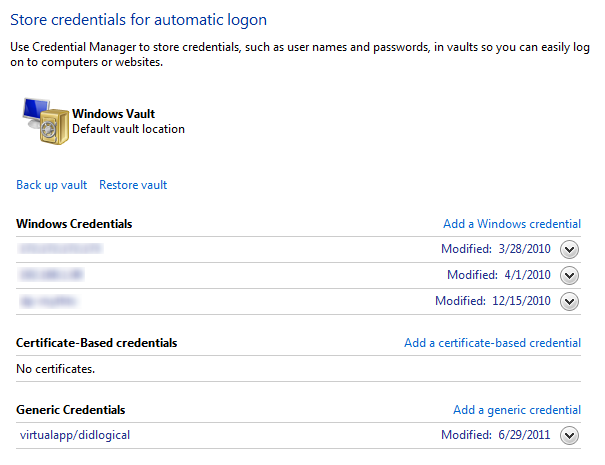
Expanding each entry shows more information about it.
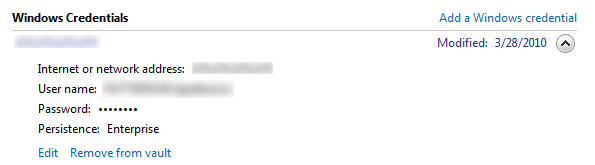
You can edit an entry to change the user name or password.
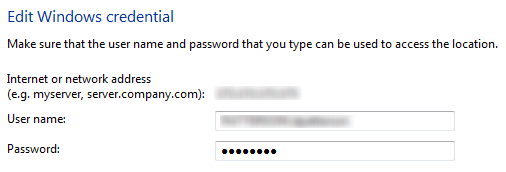
Or alternatively, you can delete saved login information.
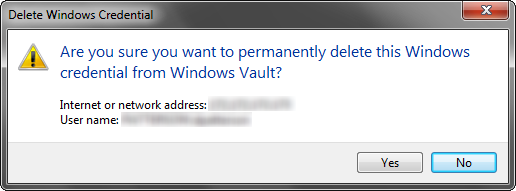
The Credential Manager also allows you to backup and restore your saved credentials. Simply click the Back up Vault button to save your login information to a .crd file. This same file can be used to restore your saved credentials in the event of a problem.
Another way to access the Credential Manager is through the command line. This works with both Windows XP and Windows 7.
Start by opening a command prompt. Type the following into the command prompt window and press Enter.
[code lang=”shell”]
rundll32.exe keymgr.dll, KRShowKeyMgr
[/code]
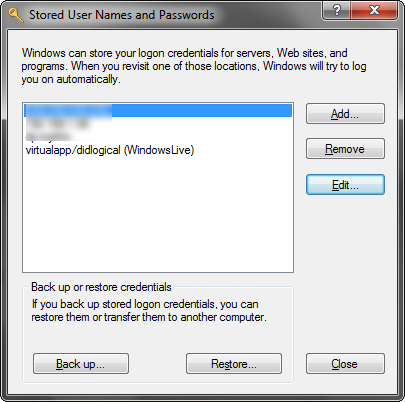
The Stored User Names and Passwords window will open, allowing you to perform the same functions as the Credential Manager outlined in the above steps.

Leave a Reply
You must be logged in to post a comment.