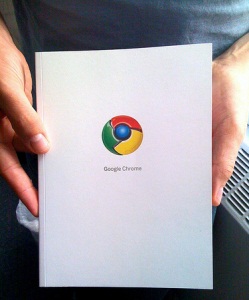
Update: Vertical tabs have now been removed by the Chrome development team. Read more: A fond farewell to vertical tabs in Google Chrome
I’ve been using Google’s Chrome web browser exclusively for a few months now, but one of the things I miss most about Firefox is the ability to view my tabs vertically rather than across the top of my browser. I’m a pretty aggressive tab user, and it isn’t uncommon for me to get inundated with 15-20 tabs – these aren’t easy to manage, especially on a small screen.
Unfortunately, I’m not here to tell you that the full, hierarchical functionality of Firefox’s Tree Style Tabs is available for Chrome. However, there is a very easy way to enable a simple version of vertical tabs in recent versions of Google’s browser without installing any extra software.
I’m not exactly sure when this feature was included in Chrome, so I’d recommend updating to the newest version of Chrome before following this guide. You will also need to disable any custom browser themes – failing to do so will cause some major rendering problems in Chrome.
Enabling vertical tabs is much easier in new versions of Google Chrome. To get started, open Chrome and type about:flags in the URL bar and press enter. This will take you to Chrome’s hidden experimental settings page.
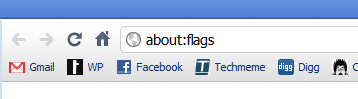 Click Enable under Side Tabs.
Click Enable under Side Tabs.
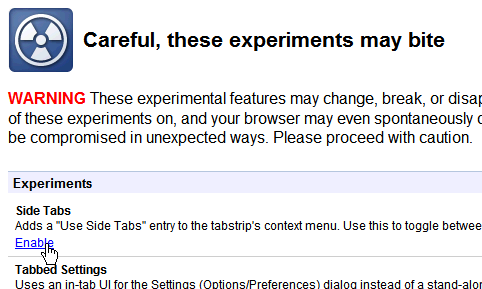 Click the Restart Now button at the bottom of the page.
Click the Restart Now button at the bottom of the page.
To activate side tabs, right click on a tab in Chrome and select Use Side Tabs. That’s it!
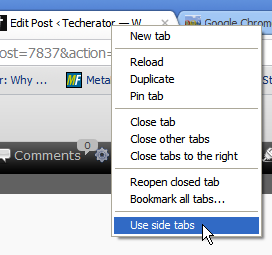
Original Method
To enable vertical tabs, right click any shortcut to Chrome and select Properties. You can usually find a shortcut to Chrome in the Start Menu and potentially on your desktop.
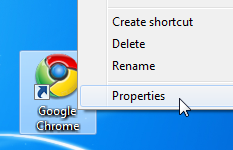
Locate the Target field and add –enable-vertical-tabs to the end of the string as shown below. Note the two dashes at the beginning and include a space between chrome.exe and the new code.
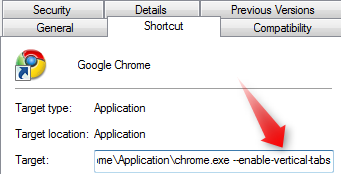
[code lang=”plain” light=”true”]
C:\Users\ewondrasek\AppData\Local\Google\Chrome\Application\chrome.exe –enable-vertical-tabs
[/code]
Click Ok to save the changes, close any instances of Chrome you currently have open, then re-open Chrome. You will now have vertical tabs!

Vertical tabs in Chrome are still experimental, so don’t be surprised to encounter graphical glitches. For example, when vertical tabs are enabled, Chrome no longer seems to be aware of the Windows task bar when maximized and just covers it up. You should also keep in mind that since this feature isn’t official, it could easily disappear in newer versions of Chrome.
Even though it’s a bit buggy, I’m excited that we’re one step closer to having legitimate vertical tab support in Chrome. I’m hopeful that we’ll soon see a full version of this feature with support for tree hierarchies.
If you want a less-hacky (but not as well integrated) version of vertical tabs, check out the VerticalTabs extension for Chrome.
Image credit: Matt Biddulph

Leave a Reply
You must be logged in to post a comment.