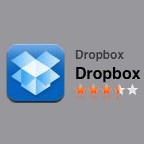 If you don’t already have a free Dropbox account, this is something you need to do. Essentially, Dropbox is online storage that syncs to a folder on whatever computer you have it installed on. The program places a Dropbox folder on your computer, and whatever files you put in it are automatically uploaded to the Dropbox website and downloaded/updated in the Dropbox folder of any other computers you have it installed on.
If you don’t already have a free Dropbox account, this is something you need to do. Essentially, Dropbox is online storage that syncs to a folder on whatever computer you have it installed on. The program places a Dropbox folder on your computer, and whatever files you put in it are automatically uploaded to the Dropbox website and downloaded/updated in the Dropbox folder of any other computers you have it installed on.
The Dropbox app for iPhone/iPod Touch/iPad works along with your existing account. Just download the app (it’s free) and log into your account. You are first shown a getting started PDF which tells you everything you need to know.
Using the Dropbox App
With the Dropbox app, you are able to view and share files that are in your Dropbox, as well as upload new files. The app supports a surprising amount of file types that can be viewed for images, music, Microsoft documents, PDFs, and a few more obscure file types. For a complete list see the image below.
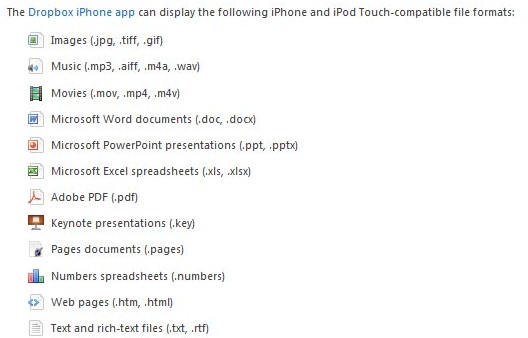 I was very impressed with how the Dropbox app handled viewing files. In particular, the image quality of PDFs was not downgraded, making even small text perfectly legible. Viewing image files is much the same with no loss of quality. I was surprised to find that I could actually stream an .mp3 directly to my iPod without having to download it. It’s also possible to play movies, but they have to be encoded with some pretty specific settings and filetypes to play through the app.
I was very impressed with how the Dropbox app handled viewing files. In particular, the image quality of PDFs was not downgraded, making even small text perfectly legible. Viewing image files is much the same with no loss of quality. I was surprised to find that I could actually stream an .mp3 directly to my iPod without having to download it. It’s also possible to play movies, but they have to be encoded with some pretty specific settings and filetypes to play through the app.
One way the Dropbox app is different from the normal Dropbox is that you have to pick what files you want to sync to you device with the “Favorite” option. This is done because of the relatively limited space available on and iPhone or iPod, since automatically syncing and downloading your entire Dropbox could fill your device with unwanted files and strain your data plan if you have an iPhone.
To favorite a file and download it for offline viewing, simply select the file from your Dropbox App. When you’re viewing your file, click the star icon at the bottom of the screen to add the file to your favorites.
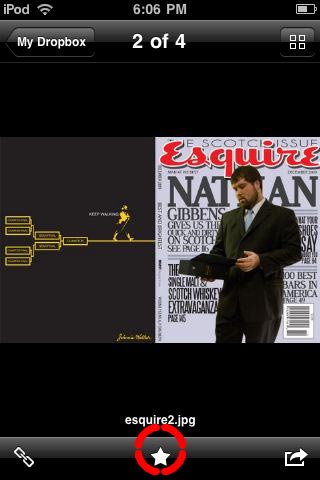 Back at the Dropbox home screen, click the Favorites button on the bottom left which will bring up the files you selected. If there is a yellow (!) icon next to the file, it means the file has been updated and needs to be re-synced to get the current version. To the right of the file will be a green circle with a down pointing arrow. Clicking this will download/update the file on your device.
Back at the Dropbox home screen, click the Favorites button on the bottom left which will bring up the files you selected. If there is a yellow (!) icon next to the file, it means the file has been updated and needs to be re-synced to get the current version. To the right of the file will be a green circle with a down pointing arrow. Clicking this will download/update the file on your device.
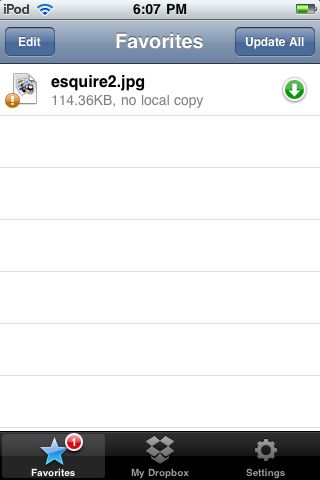
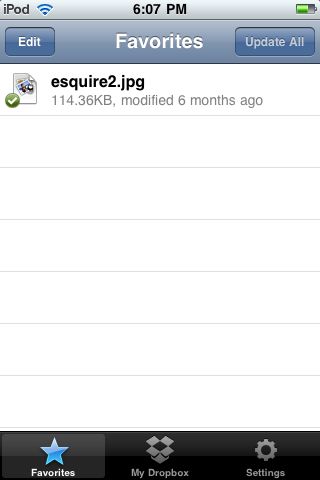
Easily transfer files from your device to Dropbox
As I was writing this article, I was trying to figure out the best way to get the screen captures from my iPod to my computer and, lo and behold, the answer was my Dropbox app. By clicking the + symbol at the top right of the main Dropbox screen, you can upload any files currently in your photo/video album into your Dropbox account. From there they will be placed into your online storage and any computers you’ve installed Dropbox on.
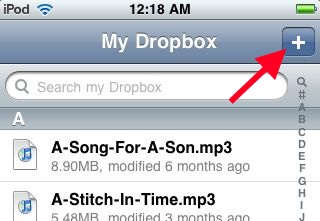 You can also share the link to any of your files by clicking the bottom left button while viewing a file.
You can also share the link to any of your files by clicking the bottom left button while viewing a file.

Conclusion
All in all, this is a fairly useful app if you already use Dropbox (which, as I said before, you should). If your iPhone/iPod Touch has limited memory capacity and you find yourself low on space, you can use this app to easily unload any pictures you might have taking up space while still being able to view them just as easily.
Make sure to check out the rest of our great articles about Dropbox!

Leave a Reply
You must be logged in to post a comment.