Love it or hate it, Google Buzz can make a lot of noise in your inbox if you have a few engaged followers. When any of your followers reply to a message you post in Buzz, you will receive a notification in your inbox that contains a live view of the Buzz message. This is really handy if you like staying up-to-date with your conversations, but if you’re like me and view your inbox as hallowed ground it can be quite distressing.
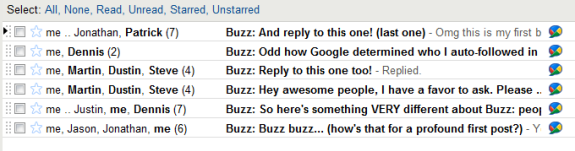
Thankfully, you can use Gmail’s great filtering feature to either quiet these notifications or make them disappear completely.
Muting Google Buzz Notifications
If you want Google Buzz notifications to appear in your inbox but not increase the amount of unread messages you have, this is the guide you will want to follow.
Step 1: Click Create a filter at the top of Gmail, just to the right of the search bar.
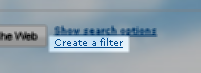 Step 2: In the Has the words: field, enter label:buzz. To see if it worked, you can click the Test Search button which will immediately show the messages that are affected. Click Next Step.
Step 2: In the Has the words: field, enter label:buzz. To see if it worked, you can click the Test Search button which will immediately show the messages that are affected. Click Next Step.
Note: Gmail will notify you that you shouldn’t use the label: filter in this field, but it will still work just fine. Click OK when notified to continue.
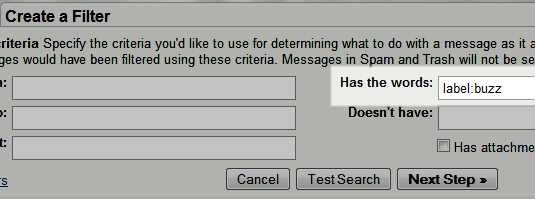 Step 3: Check the Mark as read box. You can also check Also apply filter… to mark additional Buzz messages as read. Click Create Filter.
Step 3: Check the Mark as read box. You can also check Also apply filter… to mark additional Buzz messages as read. Click Create Filter.
You will continue to receive Buzz notifications, but they will automatically be marked as read when they appear in your inbox so you’ll never have an inflated unread messages count.
Hiding Google Buzz Notifications
If you want to use Google Buzz but don’t want to see notifications at all, this guide is for you.
Step 1: Click Create a filter at the top of Gmail, just to the right of the search bar.
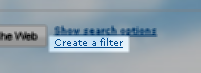 Step 2: In the Has the words: field, enter label:buzz. To see if it worked, you can click the Test Search button which will immediately show the messages that are affected. Click Next Step.
Step 2: In the Has the words: field, enter label:buzz. To see if it worked, you can click the Test Search button which will immediately show the messages that are affected. Click Next Step.
Note: Gmail will notify you that you shouldn’t use the label: filter in this field, but it will still work just fine. Click OK when notified to continue.
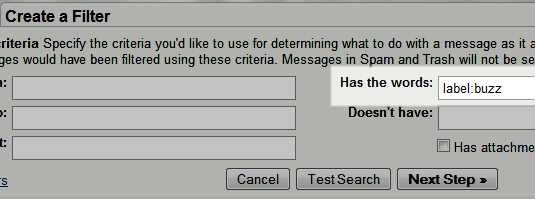 Step 3: Check the Skip the Inbox and Mark as read buttons. You can also check Also apply filter… to hide any earlier notifications.
Step 3: Check the Skip the Inbox and Mark as read buttons. You can also check Also apply filter… to hide any earlier notifications.
Now when you receive a Buzz notification, it will automatically be marked as read and will also be stored in Gmail’s archive and will not appear at all in your inbox.
Managing Google Buzz Notifications
If you want to still receive Google Buzz notifications but want them to be exclusively separated from the rest of your inbox, this guide is for you. This guide will use the Multiple Inbox feature which is available in Gmail Labs to separate Buzz notifications from the rest of your inbox.
Step 1: Activate Multiple Inboxes in Gmail Labs by clicking Enable then Save changes at the bottom of the list.
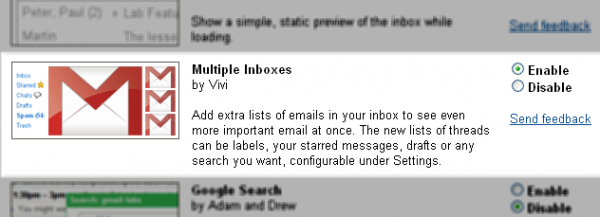
Step 2: Click Create a filter at the top of Gmail, just to the right of the search bar.
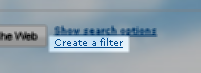 Step 3: In the Has the words: field, enter label:buzz. To see if it worked, you can click the Test Search button which will immediately show the messages that are affected. Click Next Step.
Step 3: In the Has the words: field, enter label:buzz. To see if it worked, you can click the Test Search button which will immediately show the messages that are affected. Click Next Step.
Note: Gmail will notify you that you shouldn’t use the label: filter in this field, but it will still work just fine. Click OK when notified to continue.
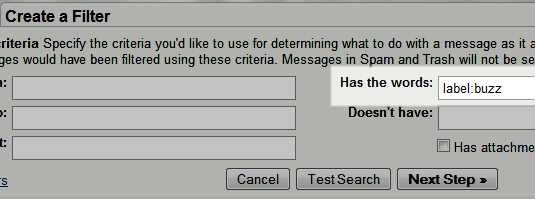 Step 4: Check the Skip the Inbox button. You can also check Also apply filter… to manage any earlier notifications.
Step 4: Check the Skip the Inbox button. You can also check Also apply filter… to manage any earlier notifications.
Step 5: Go to Gmail Settings and click the Multiple Inboxes tab. Enter label:buzz in one of the Search query boxes and you can name it anything you like. Click Save changes.
Now when you receive a Google Buzz notification, it will only appear in a secondary inbox and not get in the way of your other important messages.
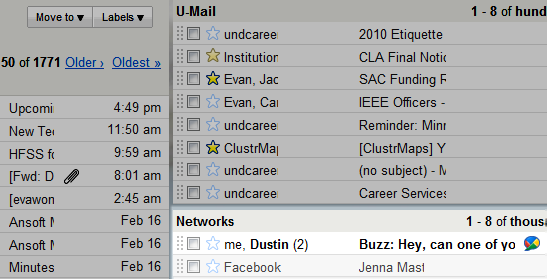 Have any Google Buzz tips? Share them with us in the comments!
Have any Google Buzz tips? Share them with us in the comments!

Leave a Reply
You must be logged in to post a comment.