 With the increased popularity of netbooks
With the increased popularity of netbooks in the last year, most PC manufacturers started producing their own line of netbooks, trying to condense high resource systems into small form factors. Many users began looking for a way to get the most out of the sometimes limited system resources with netbooks.
The first instinct many netbook owners have is to upgrade system resources with a larger hard drive and more memory. Although this is probably the best option for most users, there is an alternative – changing your netbook’s operating system.
Jolicloud is a recent contender in the netbook operating system market. Still in the pre-beta stage, Jolicloud offers a promising netbook OS alternative with features such as support for small screens and an easy-to-navigate user interface. If this sounds like the netbook OS for you, than keep reading to find out more.
Getting Started
To begin using Jolicloud, download the latest version from their website. Jolicloud offers users two ways to install the operating system.
Option 1: If you’re looking to keep your current OS, you will want to download the Jolicloud Express installer. This will install Jolicloud while keeping your current OS installation, leaving the data untouched.
Option 2: If you want to install Jolicloud as your primary OS, than you will need to download the Jolicloud Pro Install ISO. Use the Jolicloud USB Creator to make a bootable USB drive from which to install Jolicloud from.
User Interface
If you switch your netbook to Jolicloud for any reason at all, that reason should be the easy-to-use user interface. Show below is the first screen shown from a fresh Jolicloud startup. As you can see, the larger icons are easily seen on an 8″ to 10″ netbook screen. The placement and grouping of the icons and other menus is similar to most other operating system, making the switch to Jolicloud easier.
 Drilling down through the left sidebar, you can see programs are categorized into related software groups. Many common application categories are available.
Drilling down through the left sidebar, you can see programs are categorized into related software groups. Many common application categories are available.
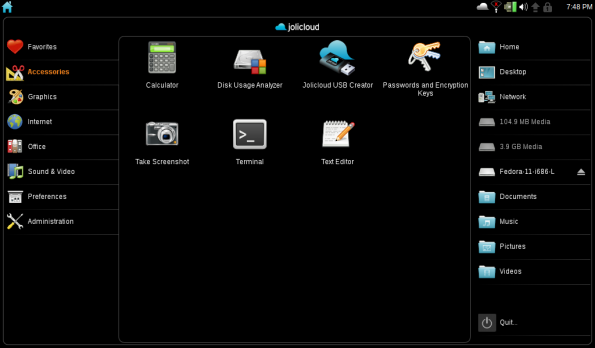 Configuration of your netbook with Joicloud is easy with the inclusion of many administrative tools seen in other netbook operating systems. More Administration applications are available through the My Jolicloud interface.
Configuration of your netbook with Joicloud is easy with the inclusion of many administrative tools seen in other netbook operating systems. More Administration applications are available through the My Jolicloud interface.
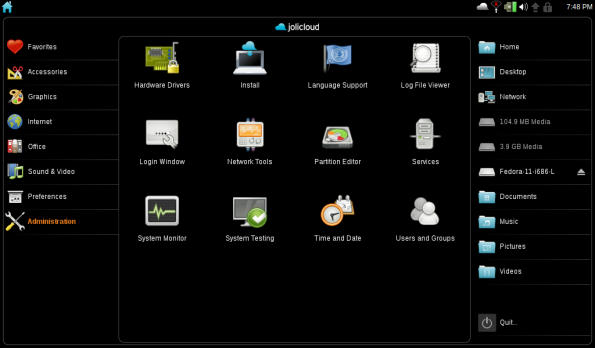 Below is a running example of the System Monitor application from the Administration menu. As you can see, running applications use as much of your precious netbook screen as possible. Only the top horizontal header remains when an application is running.
Below is a running example of the System Monitor application from the Administration menu. As you can see, running applications use as much of your precious netbook screen as possible. Only the top horizontal header remains when an application is running.
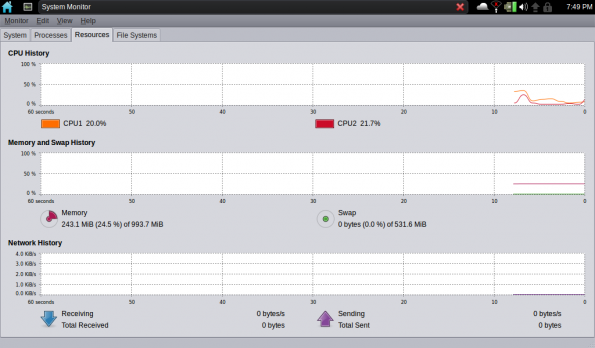 On the right sidebar of you Jolicloud desktop is an included easy-to-navigate file management interface. Here it is possible to do the common drag-and-drop file operations.
On the right sidebar of you Jolicloud desktop is an included easy-to-navigate file management interface. Here it is possible to do the common drag-and-drop file operations.
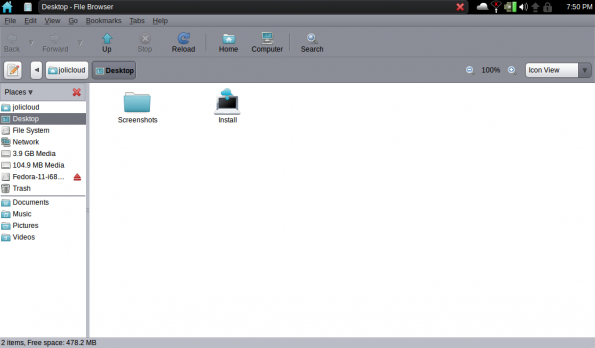 If you have multiple windows or applications open, Jolicloud keeps track of these in the top-left corner of you screen. Any applications that are open are shown by their icon. More information on each running application can be found by hovering your mouse over the program’s icon.
If you have multiple windows or applications open, Jolicloud keeps track of these in the top-left corner of you screen. Any applications that are open are shown by their icon. More information on each running application can be found by hovering your mouse over the program’s icon.
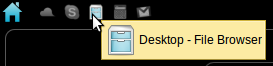 Installing Applications
Installing Applications
To fully take advantage of the Jolicloud operating system you will need to create a Jolicloud ID by clicking the blue Jolicloud logo in the top-right corner of you screen. Creating your Jolicloud ID will allow you to configure and install applications, install updates, and more.
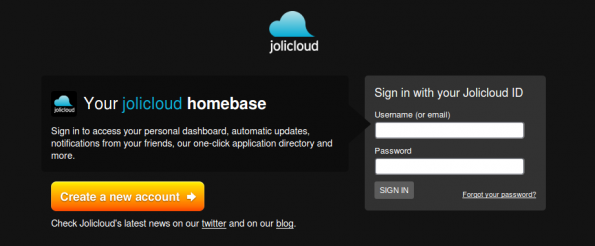 Once you have logged in to My Jolicloud, you will be brought to the Dashboard where you can see information regarding updates. Clicking the App Directory button will allow you to install more software. Software can be found in the category menus or by using the search box. As you can see from the image below, many popular applications are available for you to install.
Once you have logged in to My Jolicloud, you will be brought to the Dashboard where you can see information regarding updates. Clicking the App Directory button will allow you to install more software. Software can be found in the category menus or by using the search box. As you can see from the image below, many popular applications are available for you to install.
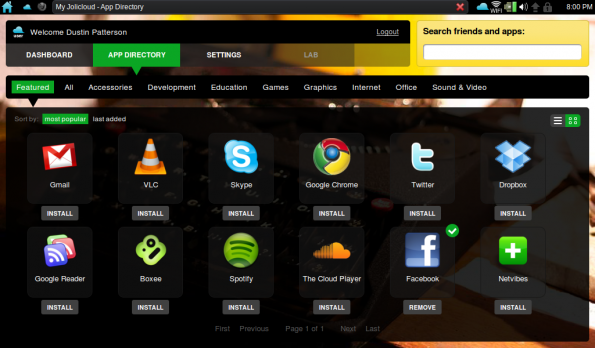 Newly installed applications are marked on the main interface with a yellow star on the program icon, as shown below.
Newly installed applications are marked on the main interface with a yellow star on the program icon, as shown below.
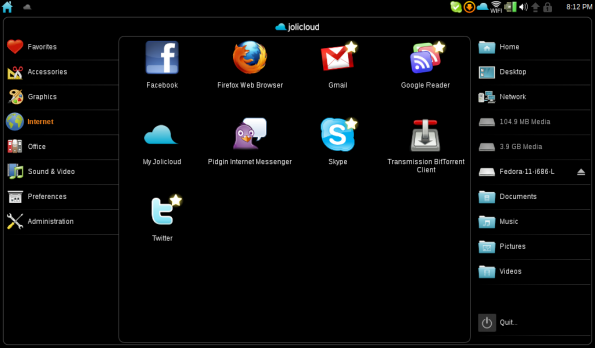 Not all applications in the Jolicloud software repository are full applications but are really web shortcuts. For example, I recently installed the Gmail application as shown above. When opening the icon I find the familiar Gmail web interface shown below. Adding these icons to your Jolicloud interface makes for a smoother user interface.
Not all applications in the Jolicloud software repository are full applications but are really web shortcuts. For example, I recently installed the Gmail application as shown above. When opening the icon I find the familiar Gmail web interface shown below. Adding these icons to your Jolicloud interface makes for a smoother user interface.
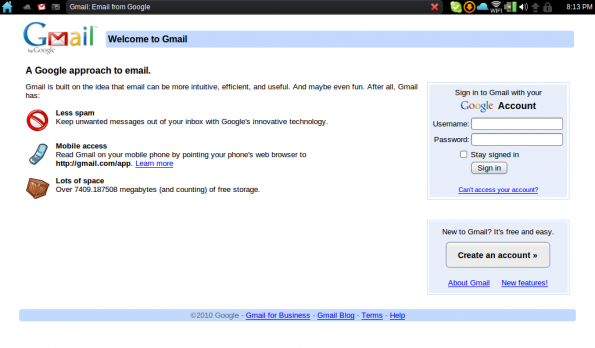 Quitting Jolicloud
Quitting Jolicloud
When you are finished using Jolicloud, clicking the Quit button in the bottom-right corner will show the shutdown menu shown below.
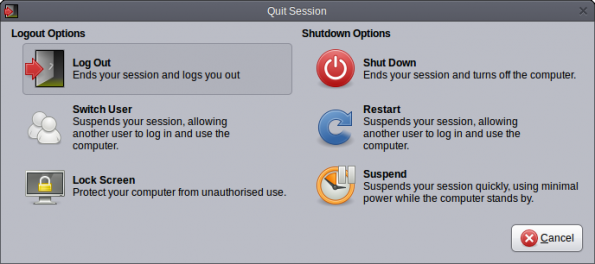 If you’re looking for a change in your netbook OS and feel like trying something other than Windows or standard Linux distributions, I highly suggest you give Jolicloud a try.
If you’re looking for a change in your netbook OS and feel like trying something other than Windows or standard Linux distributions, I highly suggest you give Jolicloud a try.
Do you have Jolicloud on your netbook? What are your thoughts of the OS so far? Let us know in the comments below.

Leave a Reply
You must be logged in to post a comment.