The Sega Dreamcast was the successor to the popular Sega Saturn game console and was the last console manufactured by Sega. The Dreamcast, which was released in 1998 before the Nintendo GameCube, Sony PlayStation 2, and Xbox, offered a fantastic gaming experience but unfortunately was discontinued in 2001.
Despite no longer being manufactured, you can still burn Dreamcast games to discs from digital backups. This guide will show you how.
Before you get started you will need some other items for this project:
- Download and install Discjuggler (the demo will work fine)
- Download and install 7-Zip or WinRar
- A blank CD
Burning Your Game
To start we will need the backed up game you want to burn. In this case I will be using the game Ikaruga. Dreamcast game backups will come as .CDI files usually packaged as .RARs. Most games will be bootable but if not you will have to make a boot disc using Utopia Boot.
If you have a .RAR file (or files), extract them somewhere on your computer. In this guide I’ll be using 7-zip, but you can use WinRAR as well. You can choose the destination of your files in the extract screen by clicking the ellipses button (. . .) I recommend extracting the files to your desktop.
Now, open the DiscJuggler program and click the new task button in the upper left.
A new window will come up, select “Burn Image to Disc” and hit OK.
In the new screen that comes up you need to select the file to be burned. Browse for your file by hitting the CD/paper icon which is conveniently the browse button.
Find your .CDI file and hit open. (One thing I like about storing your extracted files on the desktop is that you can simply drag and drop your file from the desktop to the source bar)
Now that your file is in place, hit the Advanced tab and change the Mode from Audio to Mode2.
Lastly for setup, check the RAW write box.
Now that everything is set up, put your CD-R 700MB disc in (CD-RW, DVD-R, DVD-RW won’t work). With your blank disc in, the start button should show up and all you have to do is click it to begin the process.
If you are using the DiscJuggler demo, a screen will saying you can only burn up to 700MB and if you want to continue. Click yes. Even though your .CDI file may say it is 700+ MB it won’t matter.
When the disc is done burning the CD tray should eject automatically. Now, put the disc in your Dreamcast and play away!

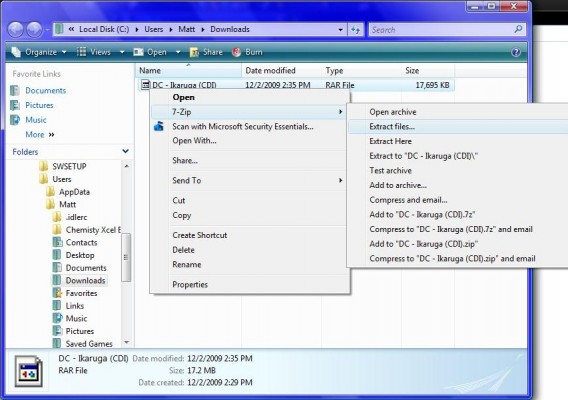
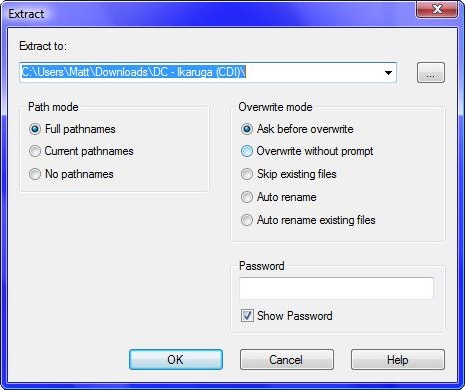
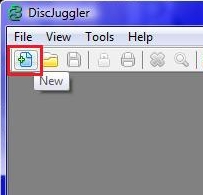
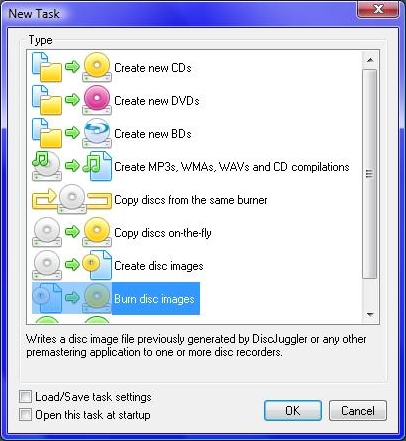
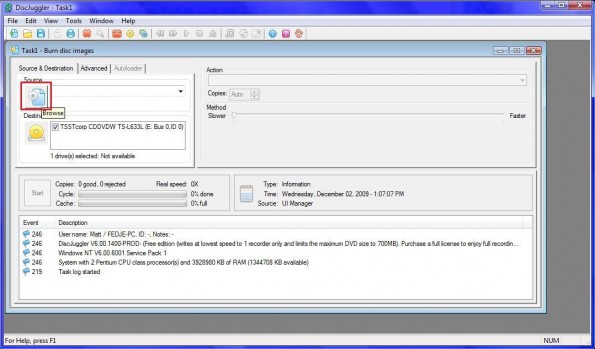
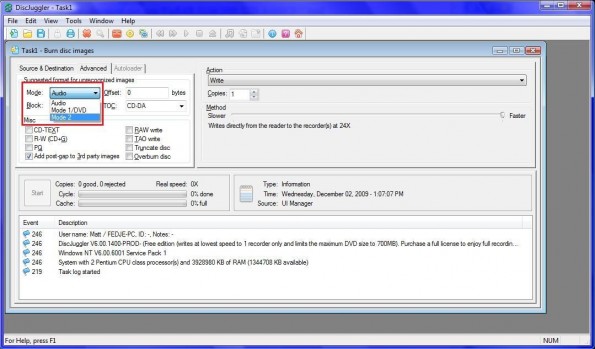
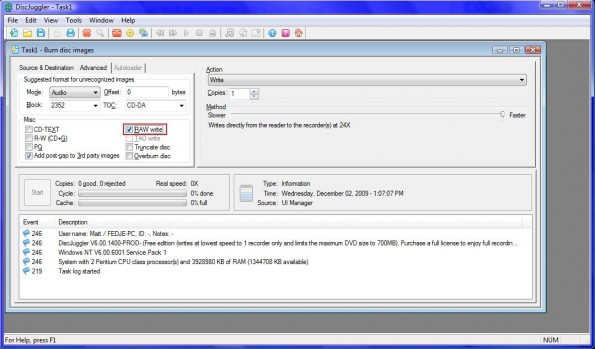
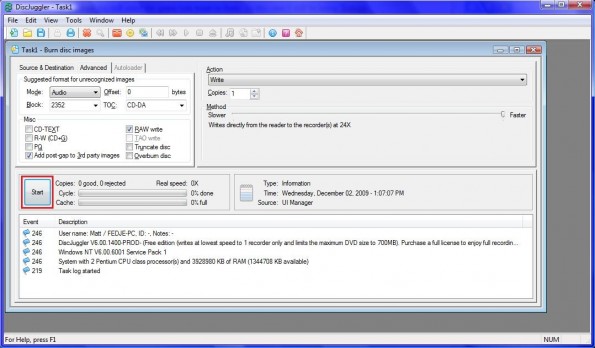
Leave a Reply
You must be logged in to post a comment.